Cold Turkey
This tutorial will show you how to install Cold Turkey Blocker on macOS.
Download Cold Turkey Blocker
Go to getcoldturkey.com/download/mac.
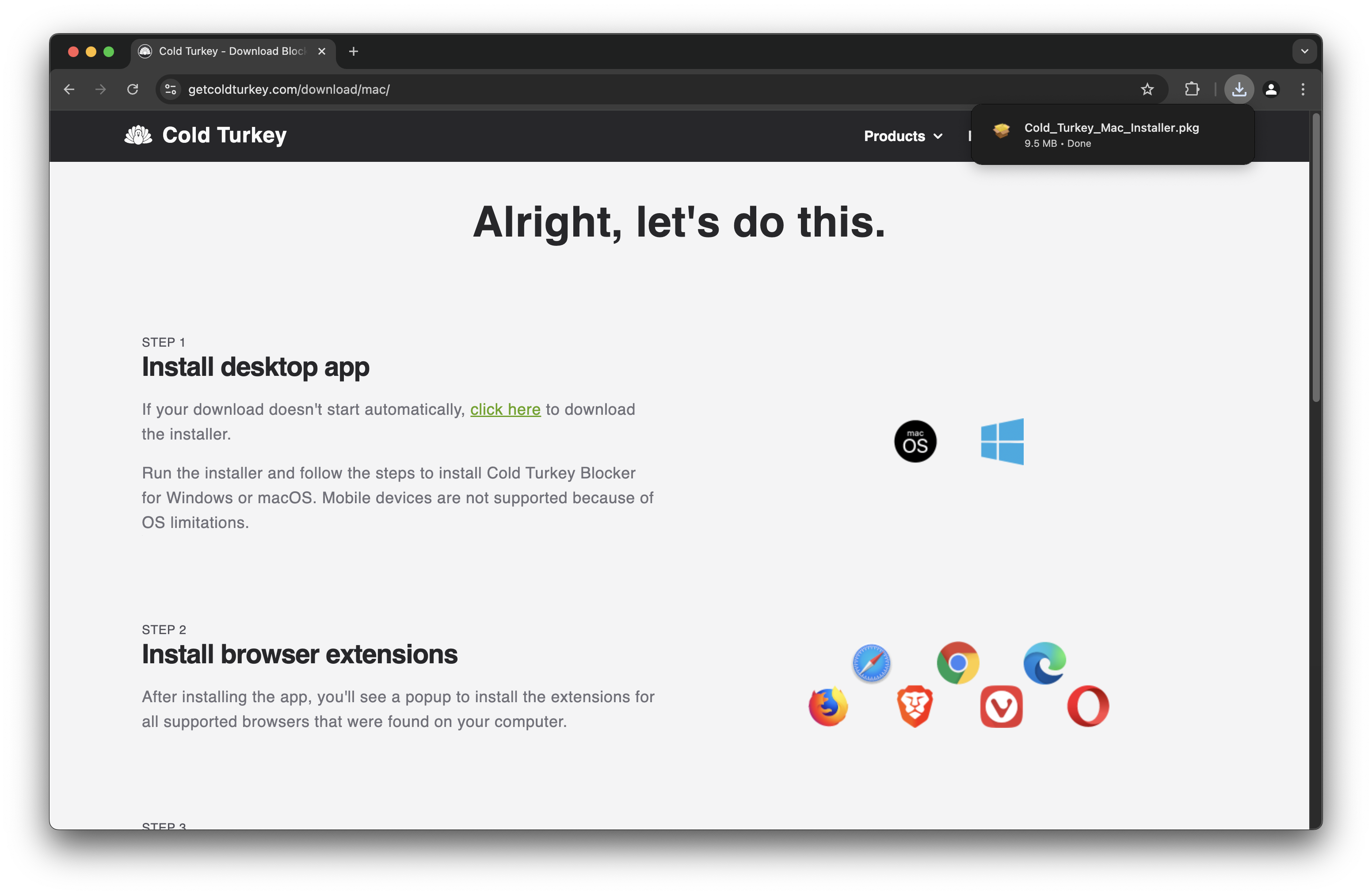
The download should have started or prompted you where to download.
Install Cold Turkey Blocker
Double click Cold_Turkey_Mac_Installer.pkg in your Downloads folder to open the installer.
Click install and enter administrator password if prompted to install Rosetta.
The Cold Turkey Blocker installer should automatically reopen when Rosetta installation is complete.
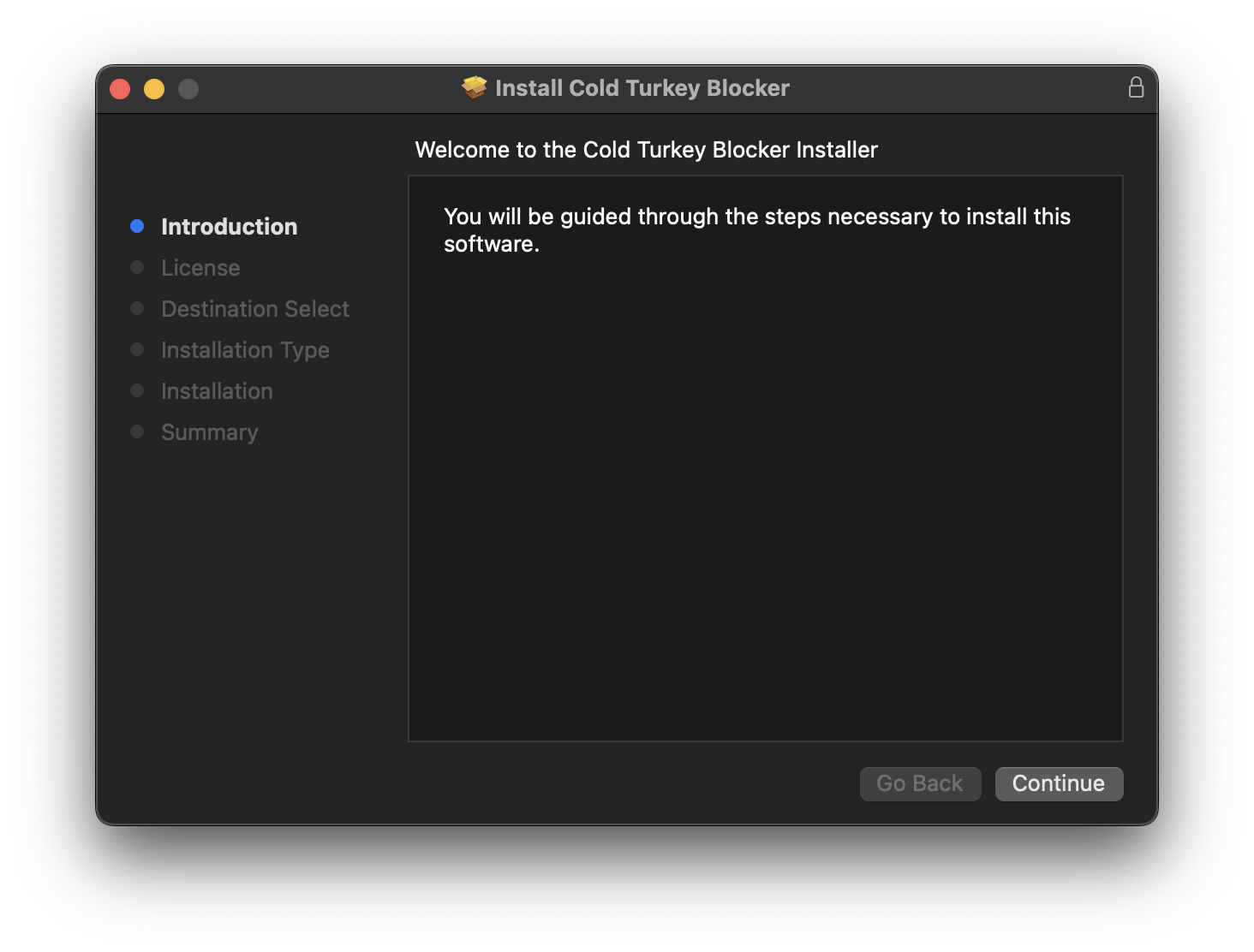
Click Continue
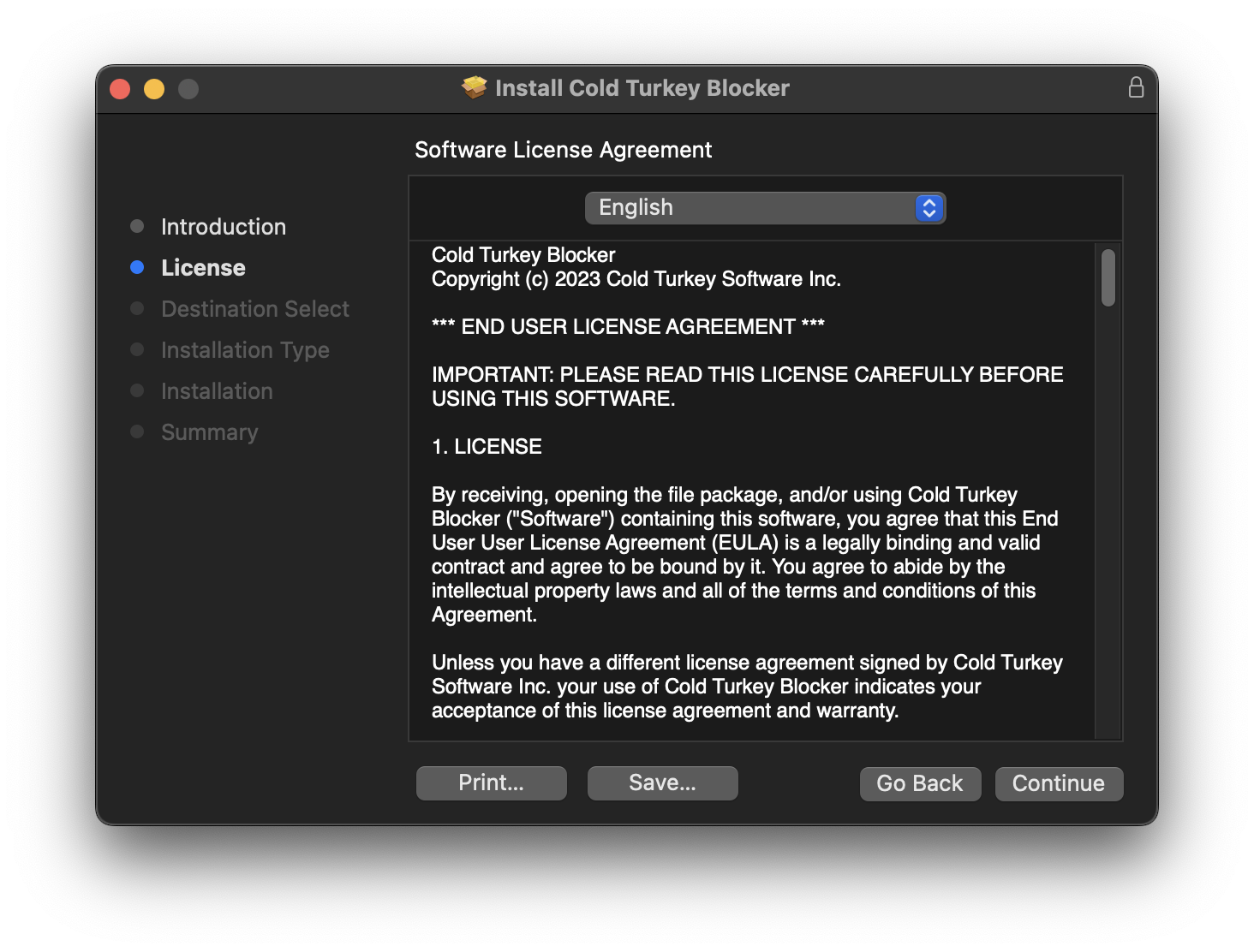
Read the License and click Continue
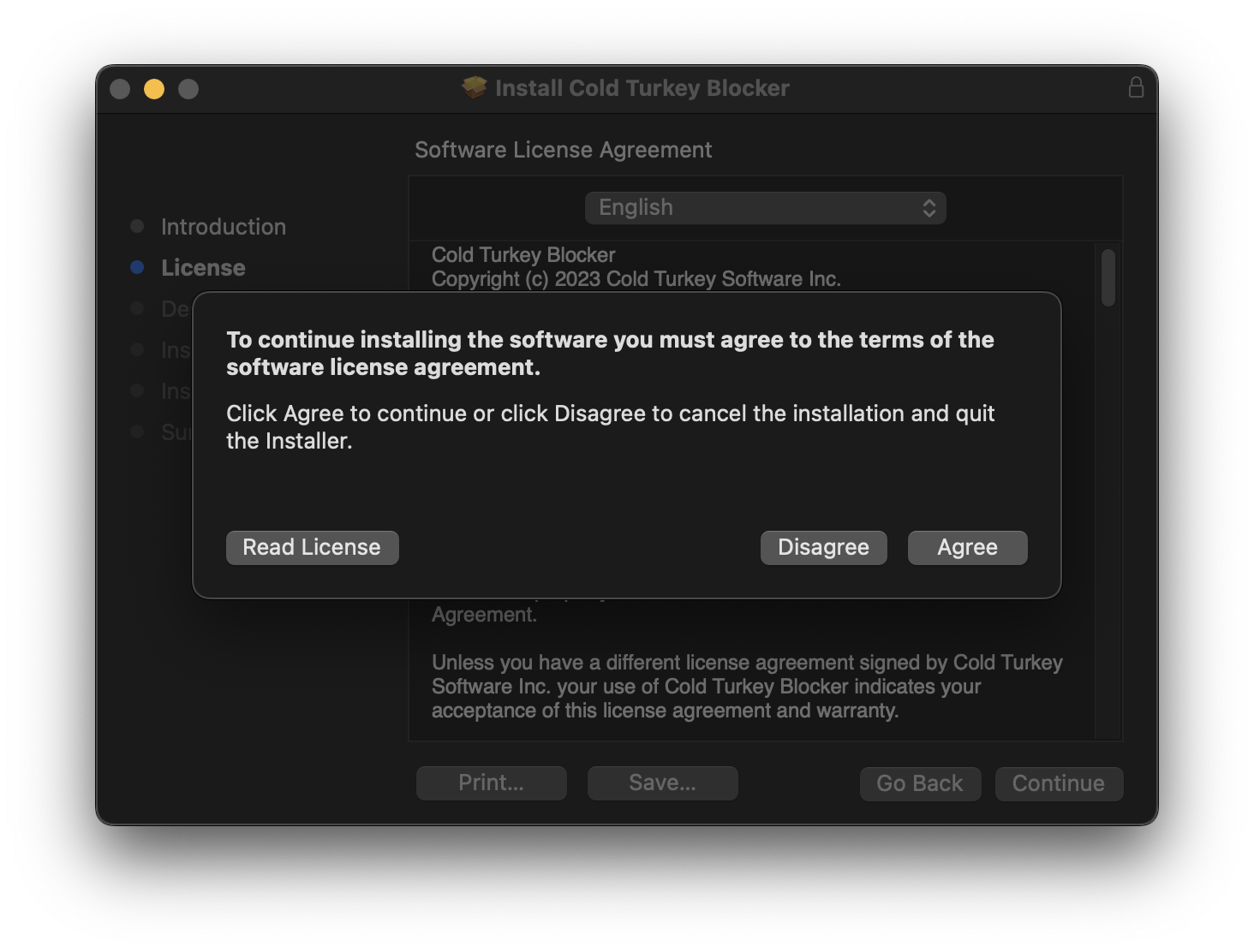
Click Agree
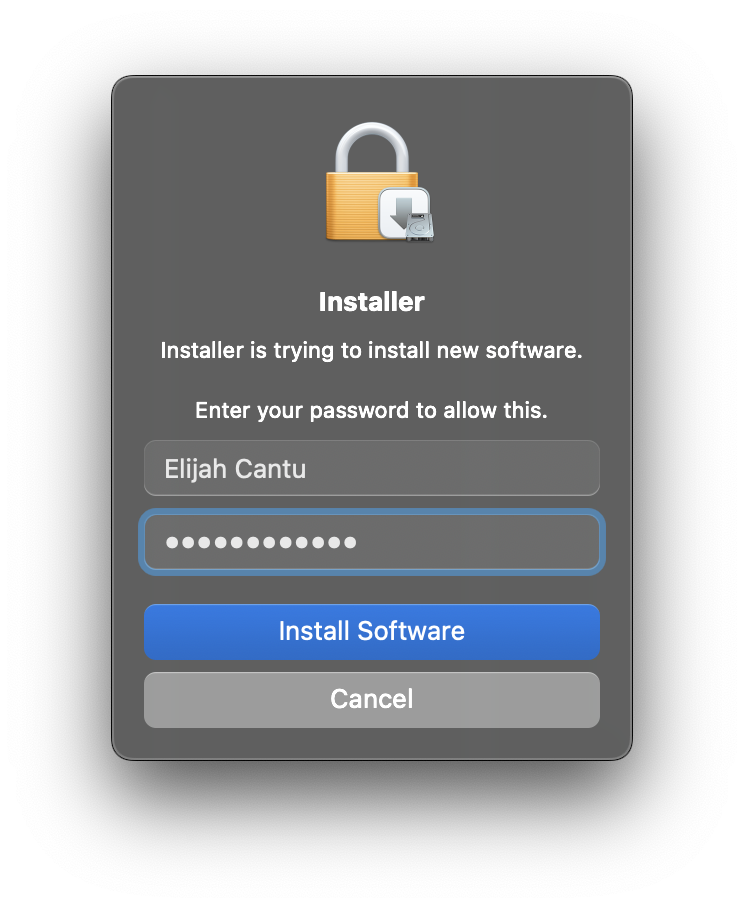
Enter your administrator password and click Install Software.
Full Disk Access
Open Full Disk Access settings in System Settings > Privacy & Security > Full Disk Access.
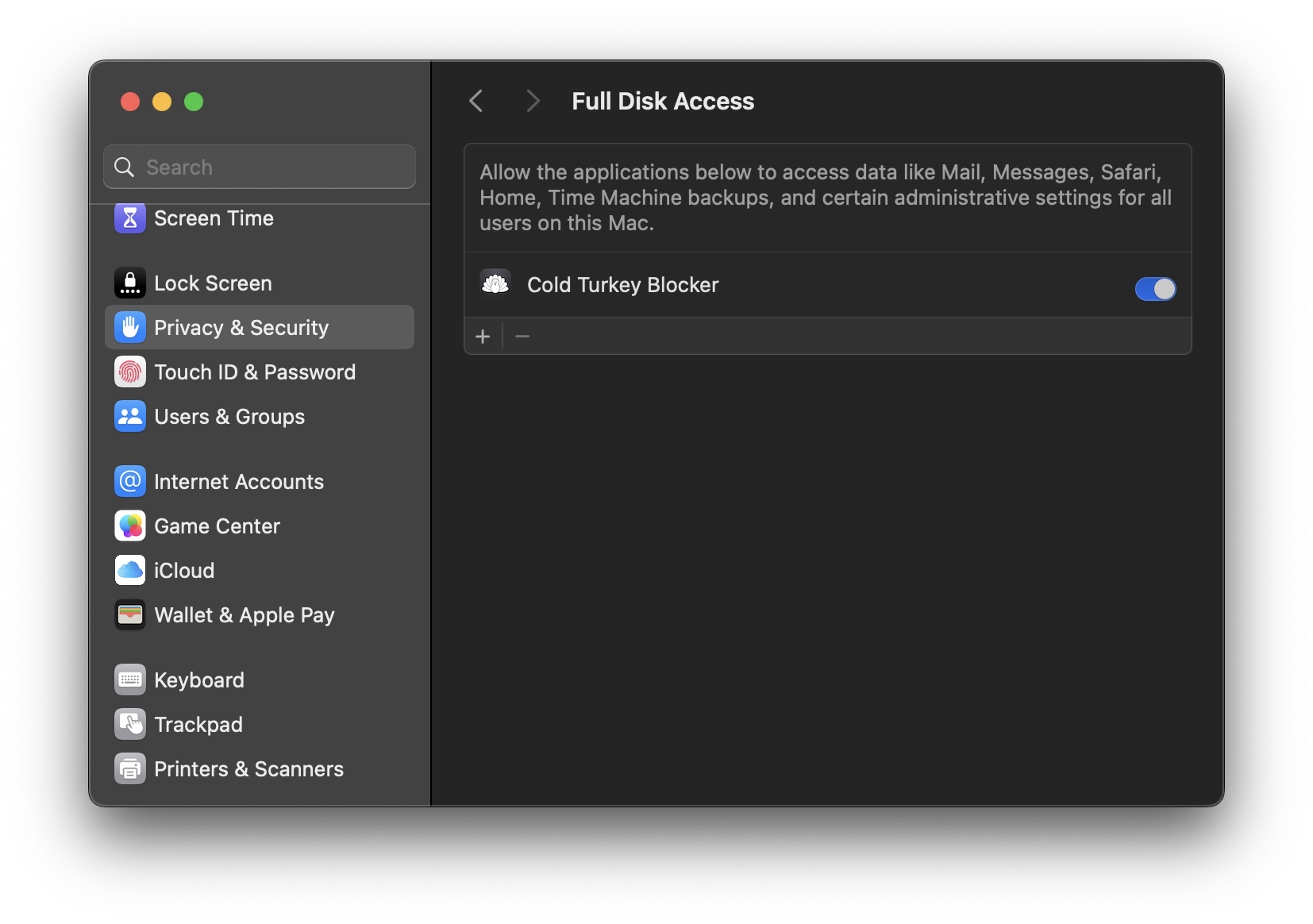
Add and enable Cold Turkey Blocker.
Chrome
Open Chrome.
Go to the Cold Turkey Blocker Chrome extension page.
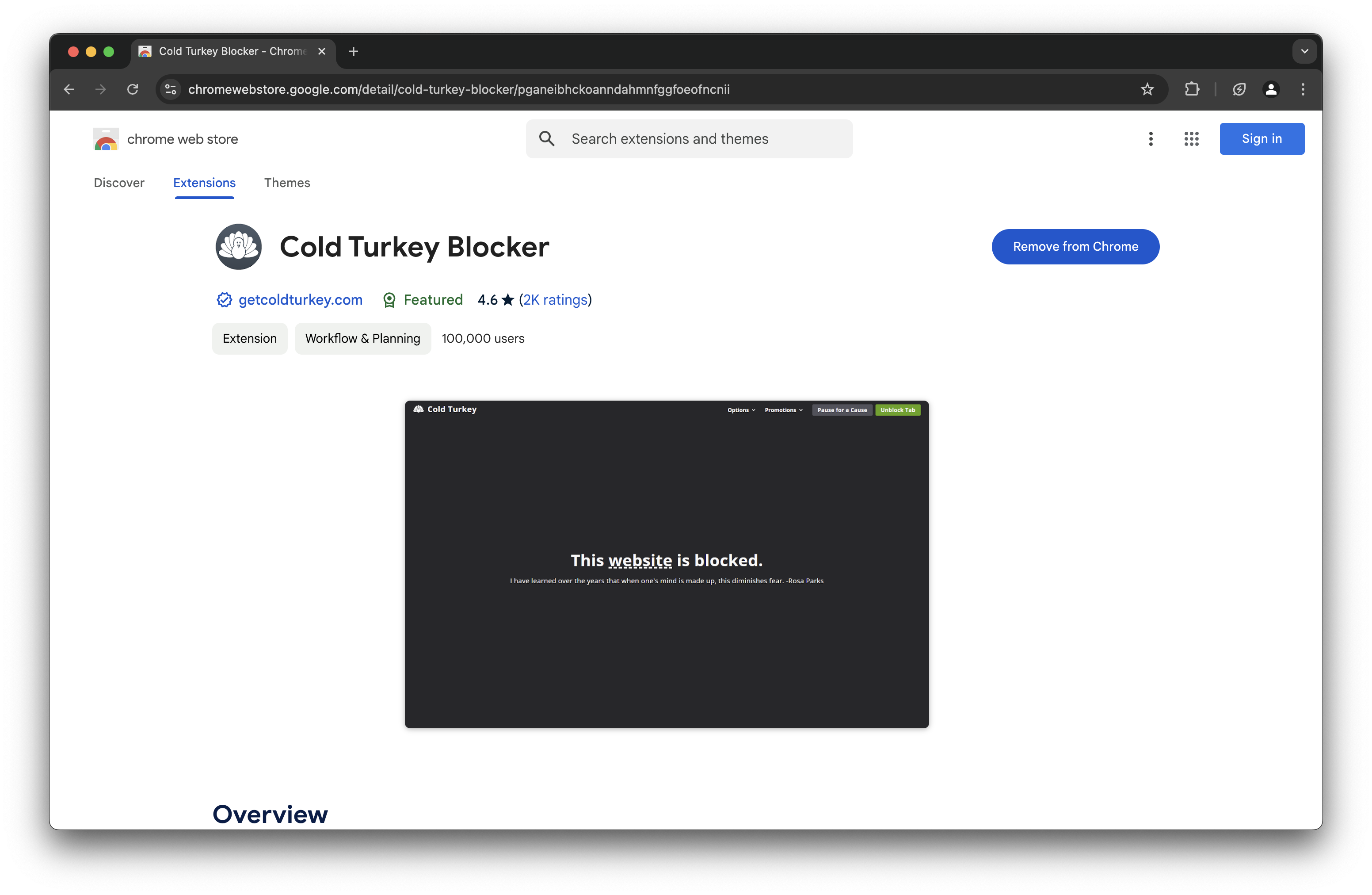
Click Add to Chrome.
Open the Cold Turkey Blocker extension settings by clicking the browser extension puzzle piece button > Manage Extensions > Details under Cold Turkey Blocker.
Or paste this link into your browser:
chrome://extensions/?id=pganeibhckoanndahmnfggfoeofncnii
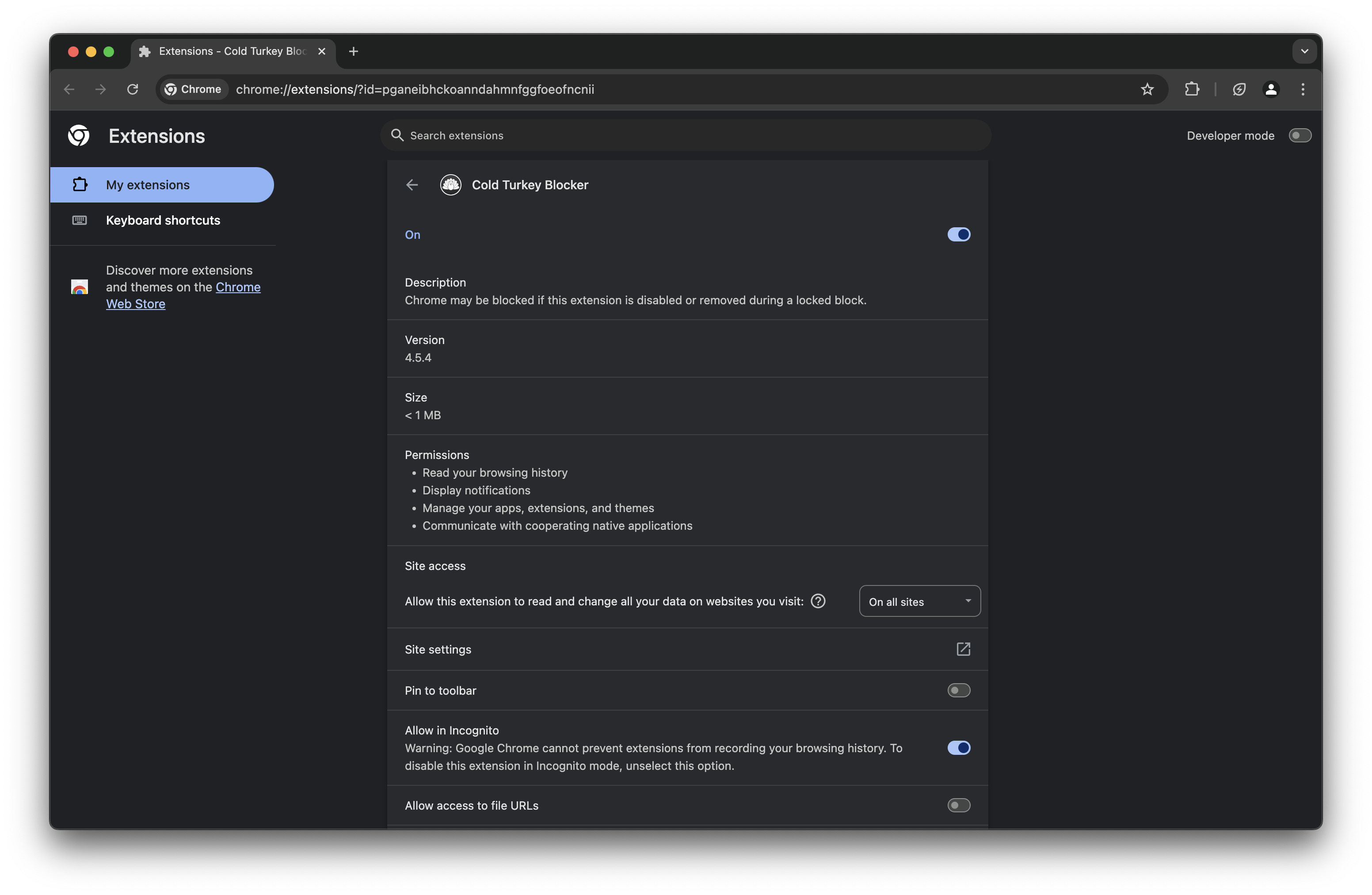
Enable Allow in Incognito.
Safari
Open Safari.

In the menu bar, click Safari.
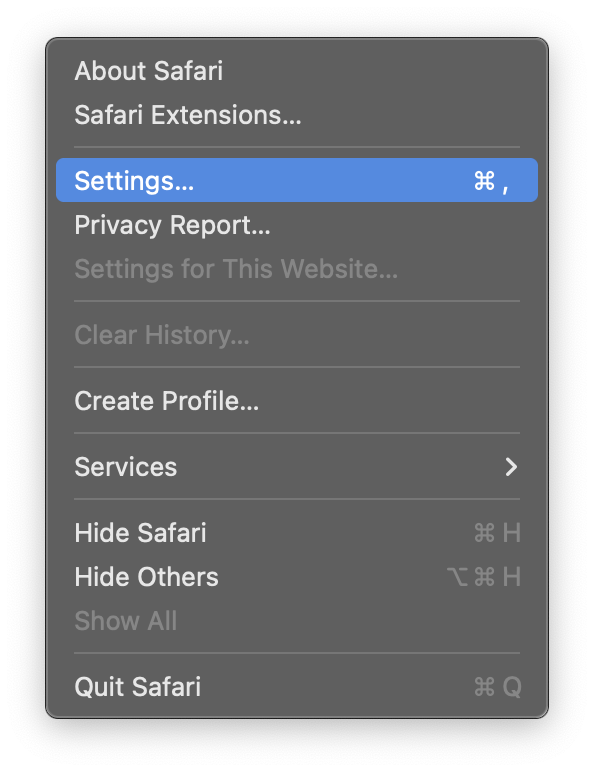
Click Settings.
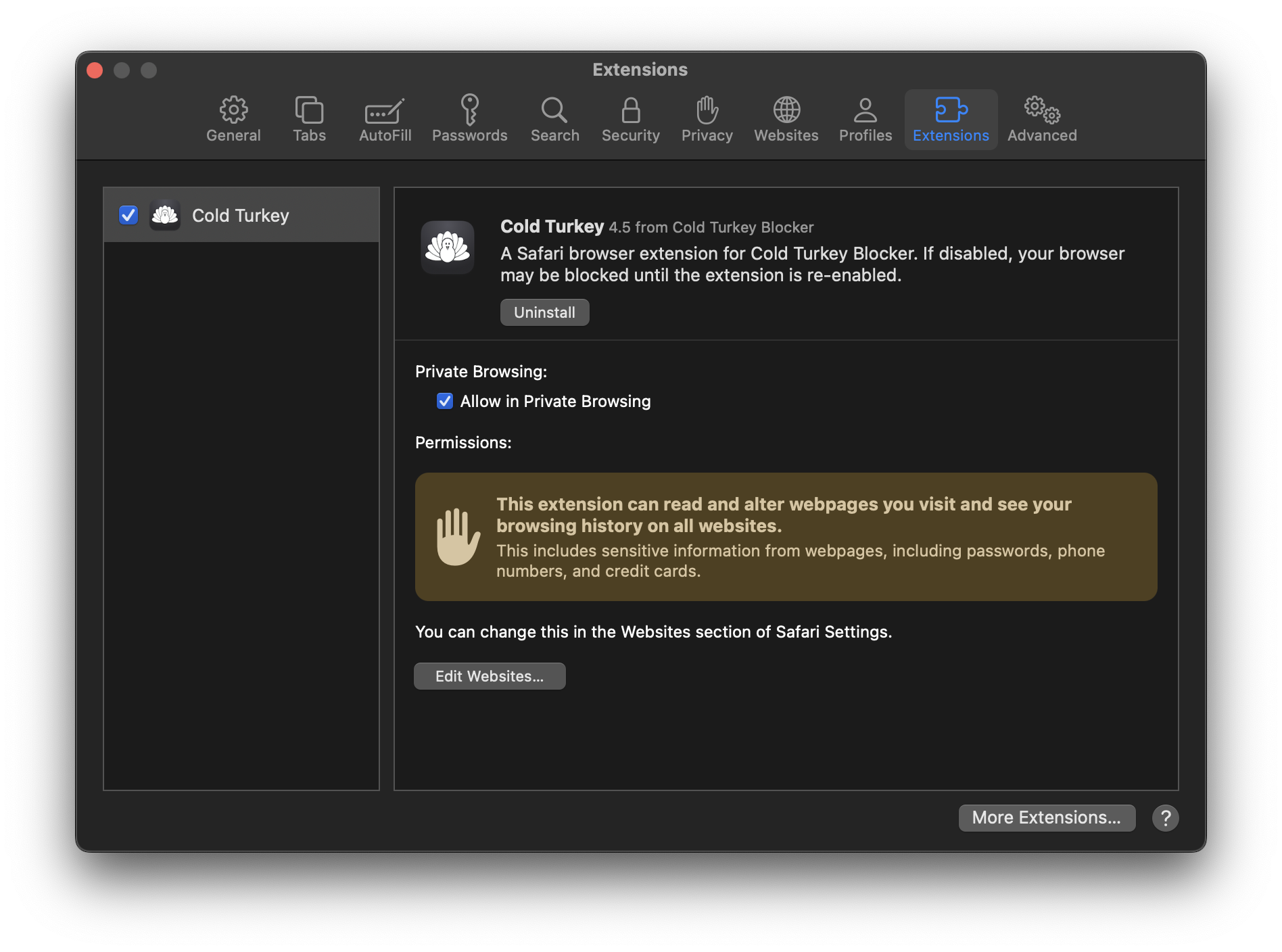
Open the Extensions tab.
Enable Cold Turkey.
Enable Allow in Private Browsing.
Click Always Allow on Every Website.
Verification
Quit and reopen Cold Turkey Blocker.
You should not have any error messages.
Next Steps
Until more tutorials are available, refer to the User Guide on how to use Cold Turkey Blocker.
Open Cold Turkey Blocker User Guide.