Screen Time
This tutorial will explain every Screen Time setting.
Open Settings and click on Screen Time.
App & Website Activity
Enable App & Website Activity to access App & Website Activity, Downtime, App Limits, and Always Allowed.
Downtime
App & Website Activity must be turned on to access Downtime.

Enable Scheduled
You can set a schedule for every day or days of the week.
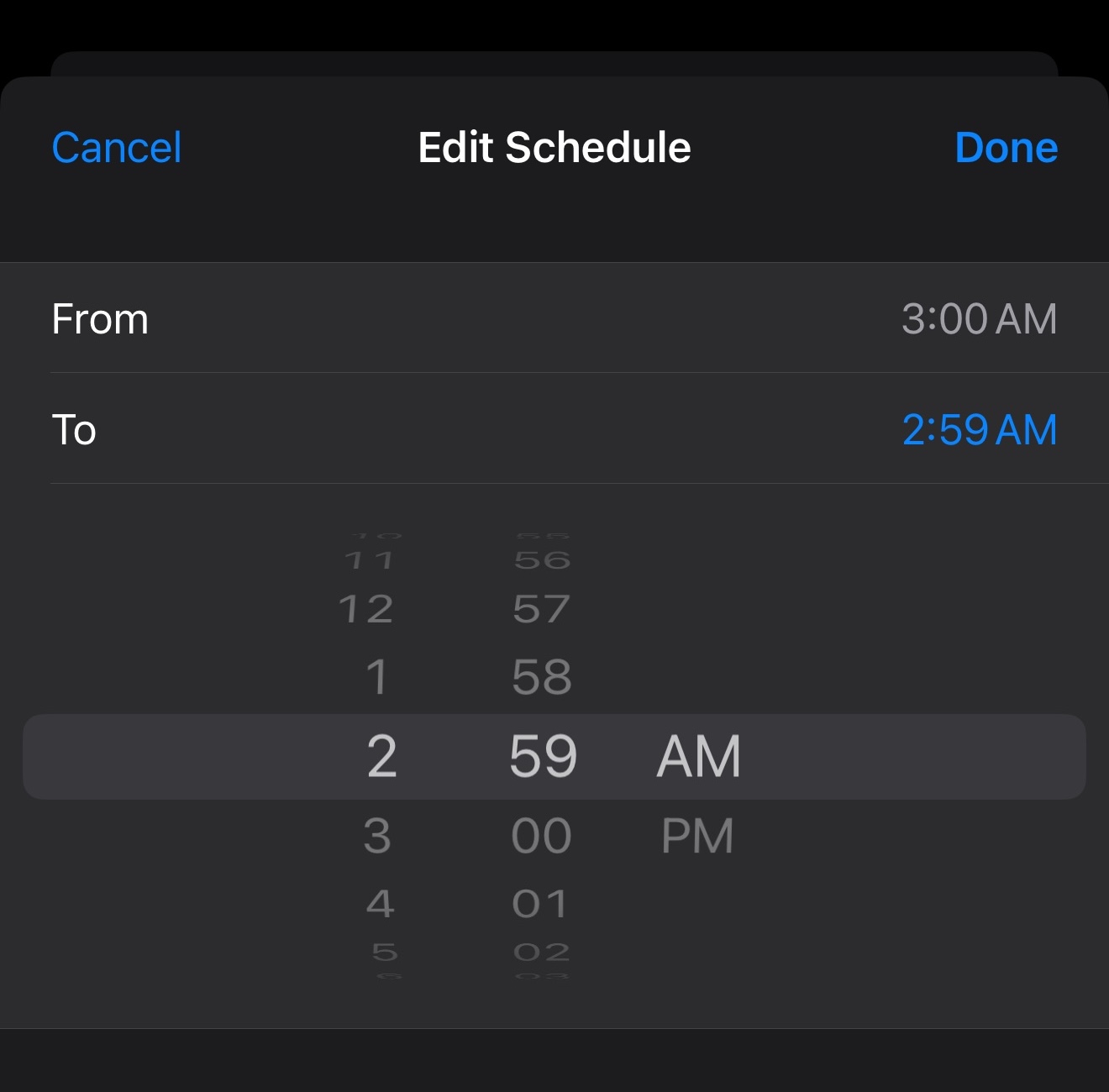
Click Time to edit schedule.
If you want downtime 24/7, set the schedule from 3:00 am to 2:59 am.
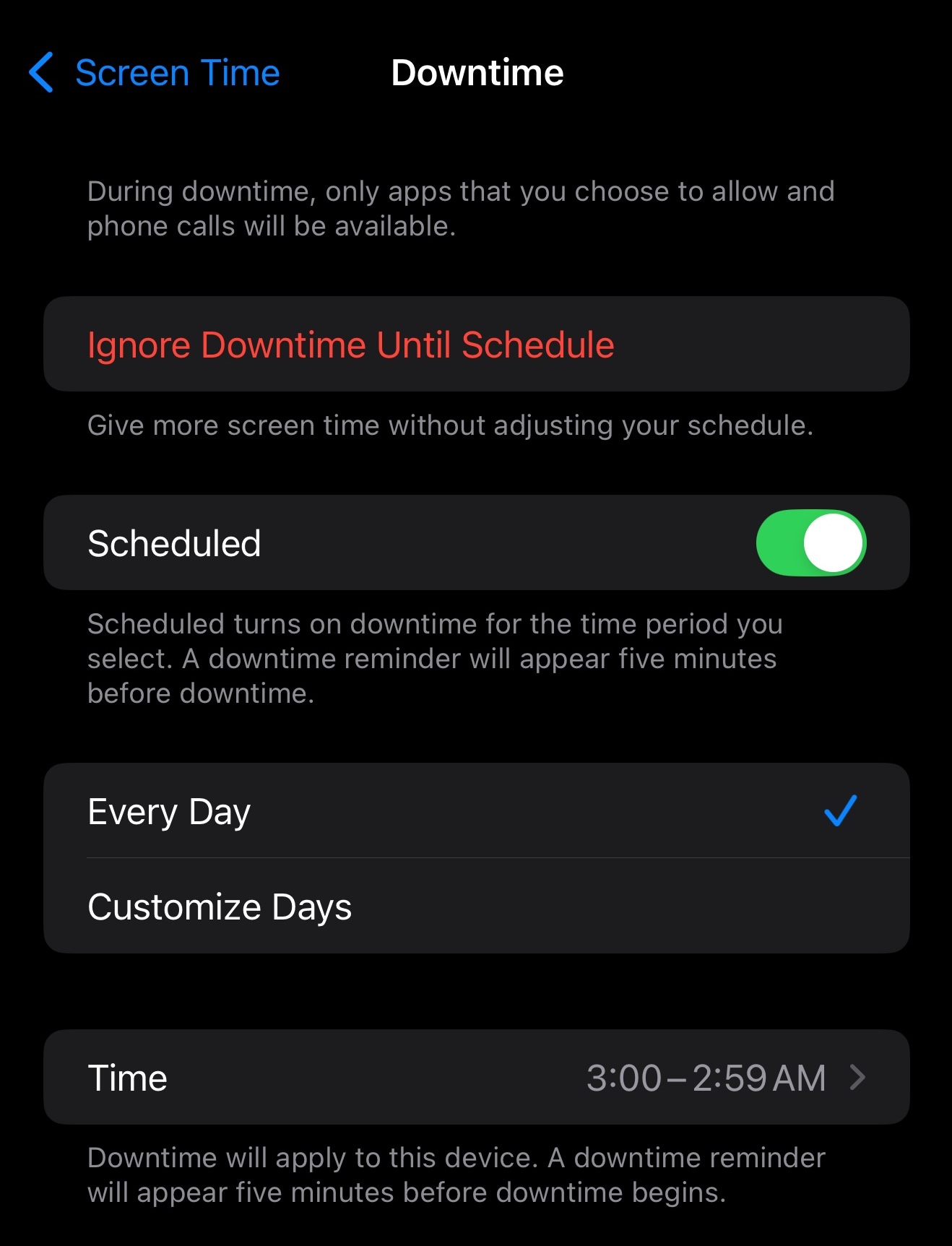
If you want to block apps and websites during downtime, set a screen time password.
You can set always allowed apps during downtime, but you cannot allow all websites in Safari during downtime.
App Limits
App & Website Activity must be turned on to access App Limits
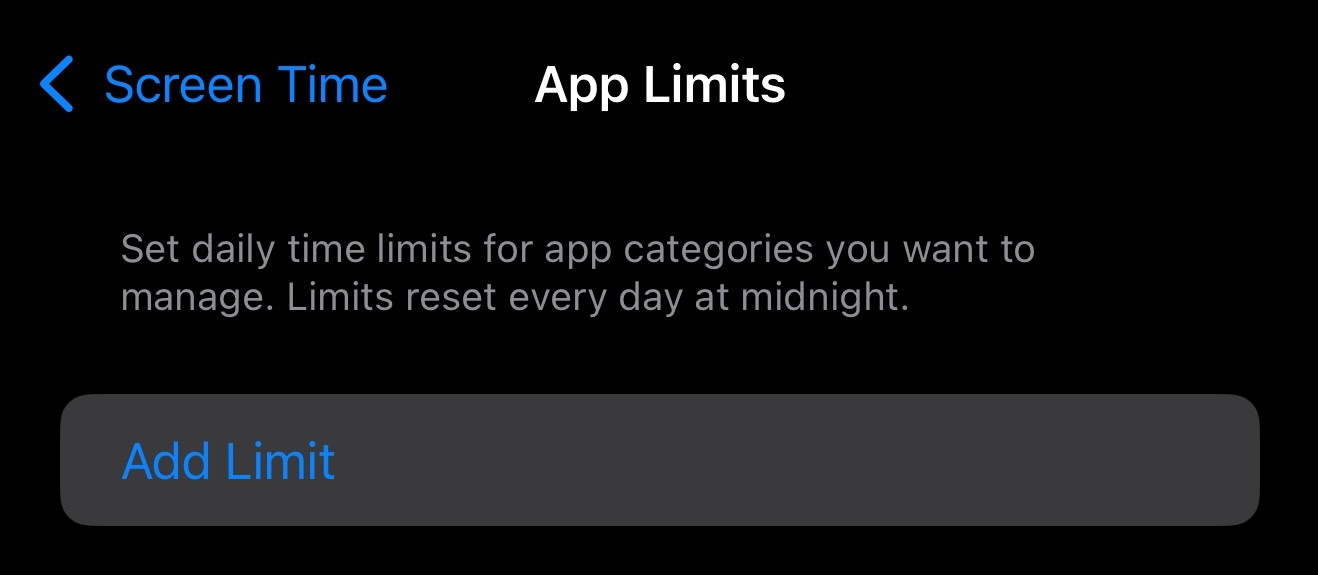
Click Add Limit.
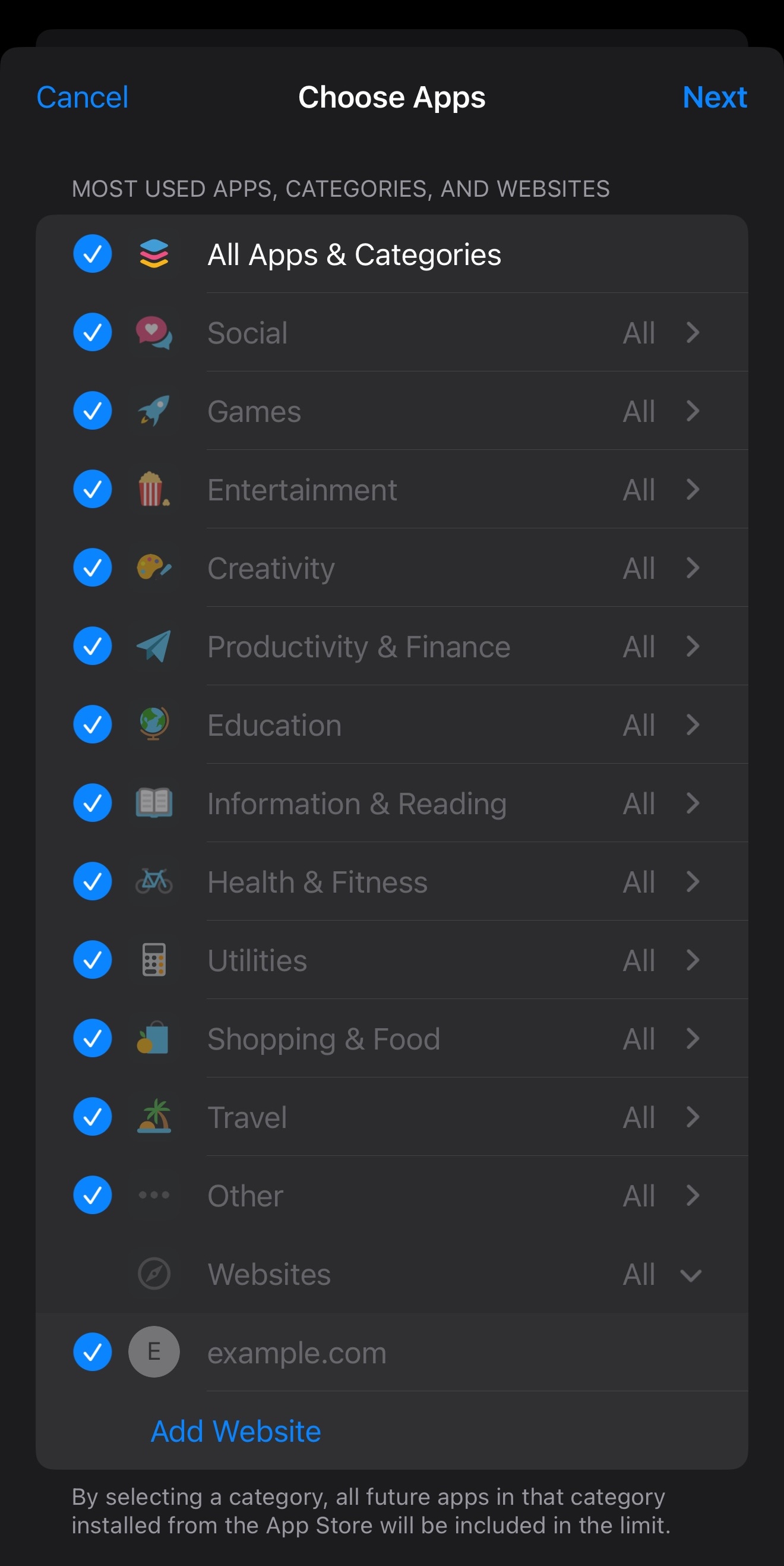
Choose app categories, individual apps, and websites to set a limit on. Click Next.
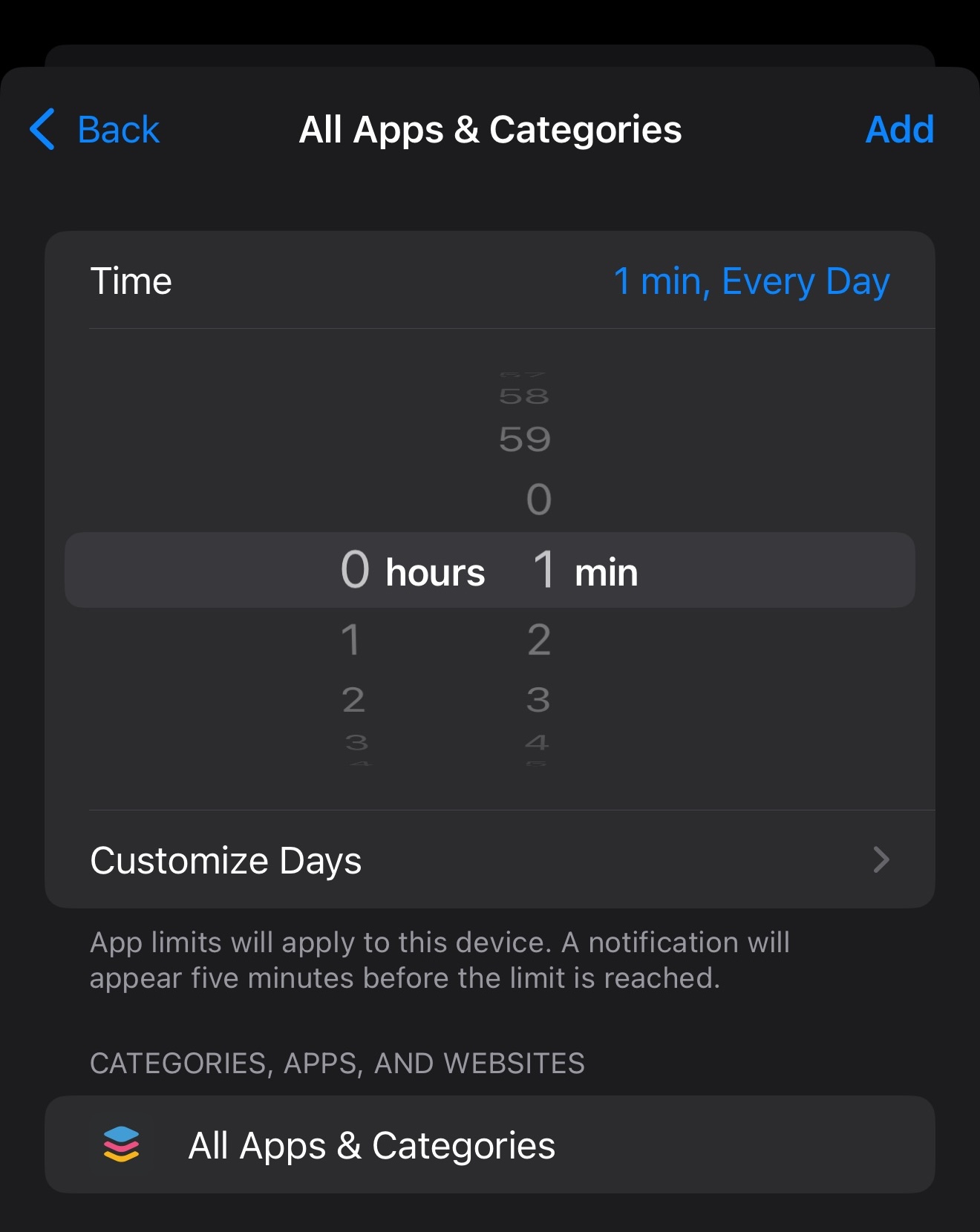
You can set a time limit for every day or selected days.
You cannot set a time limit of zero; instead, limit it to 1 minute. Click Add.
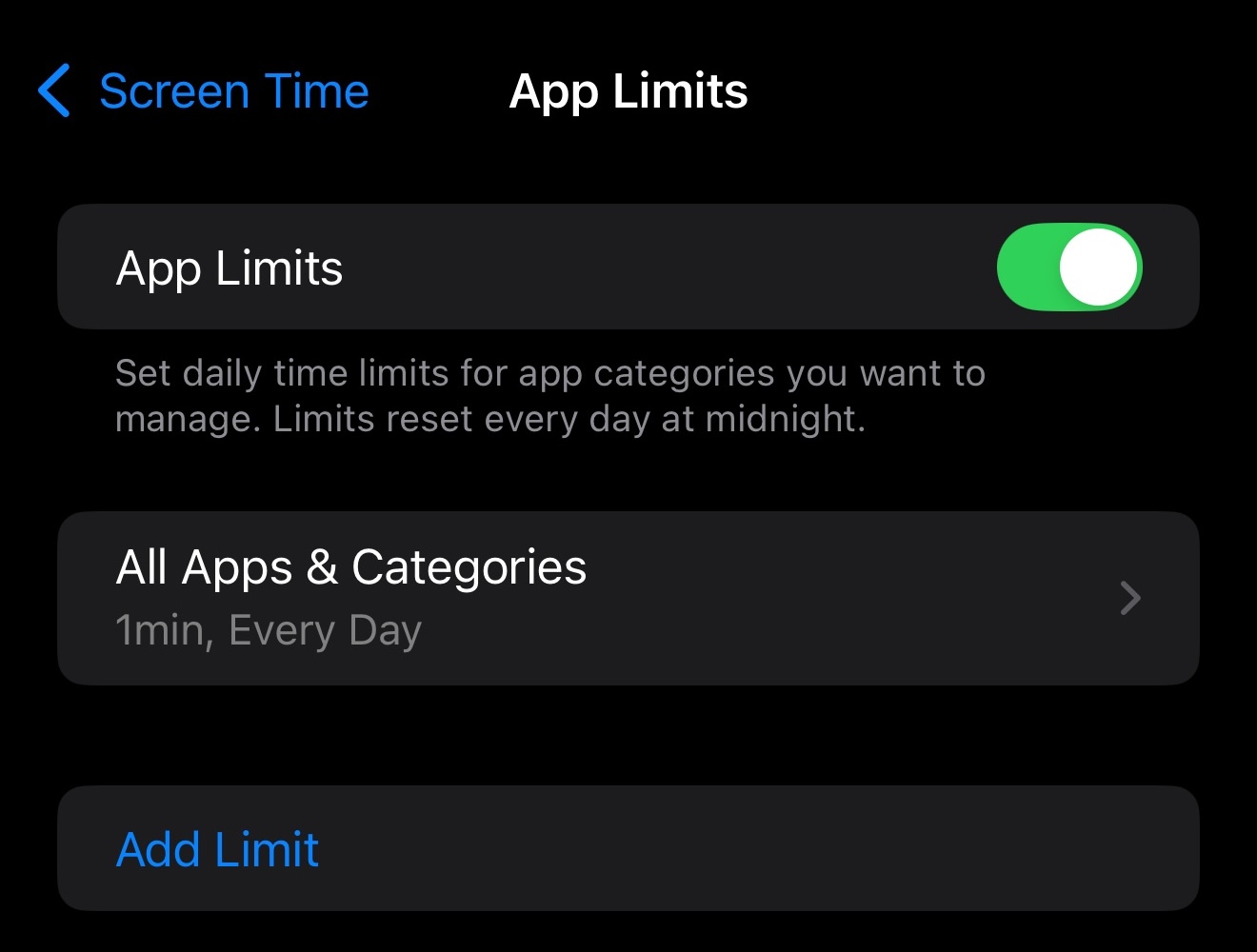
If you want to block apps and websites after the time limit is reached, set a screen time password.
Always Allowed
App & Website Activity must be turned on to access Always Allowed
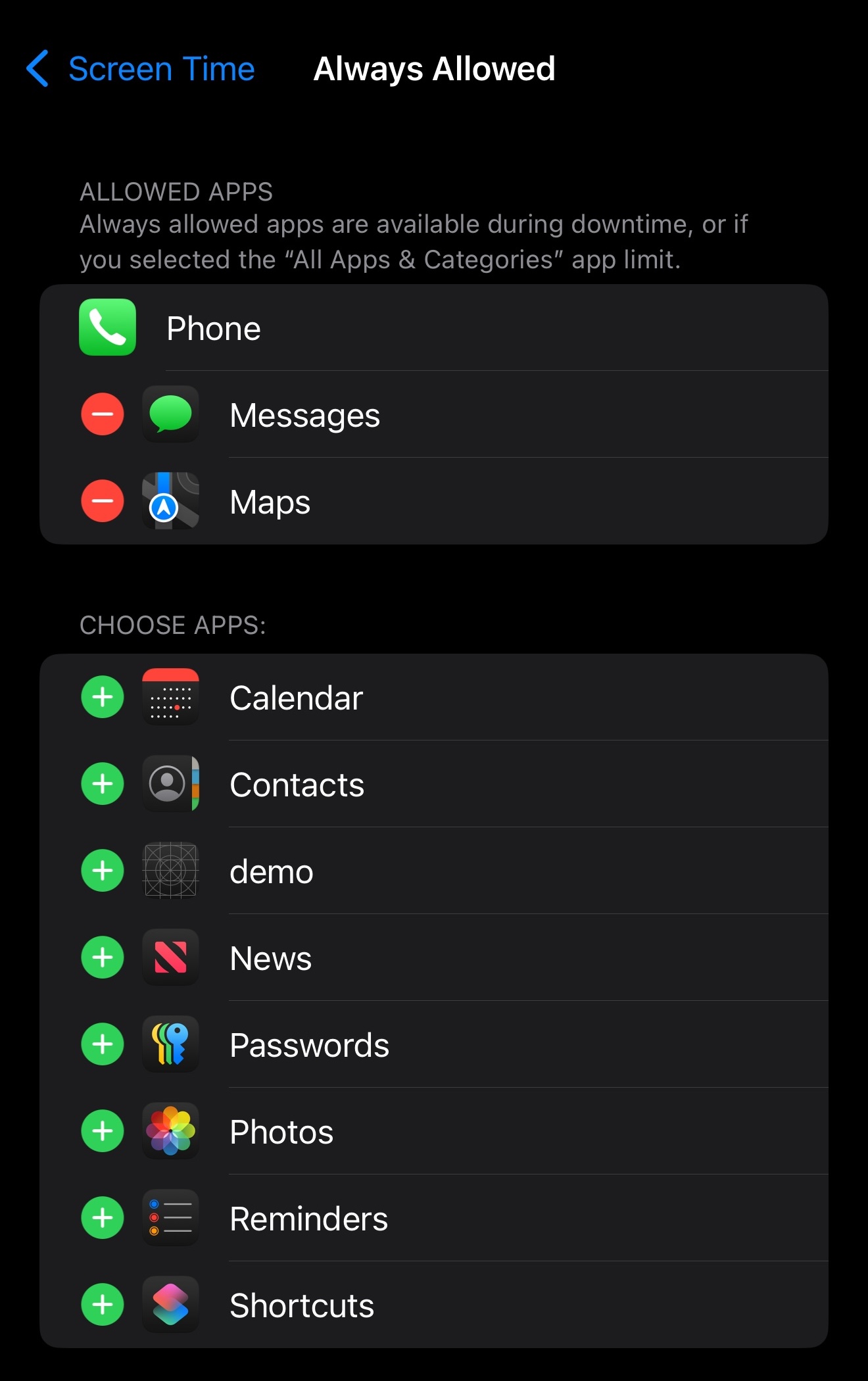
You can allow apps during downtime and those included in an app limit.
Screen Distance
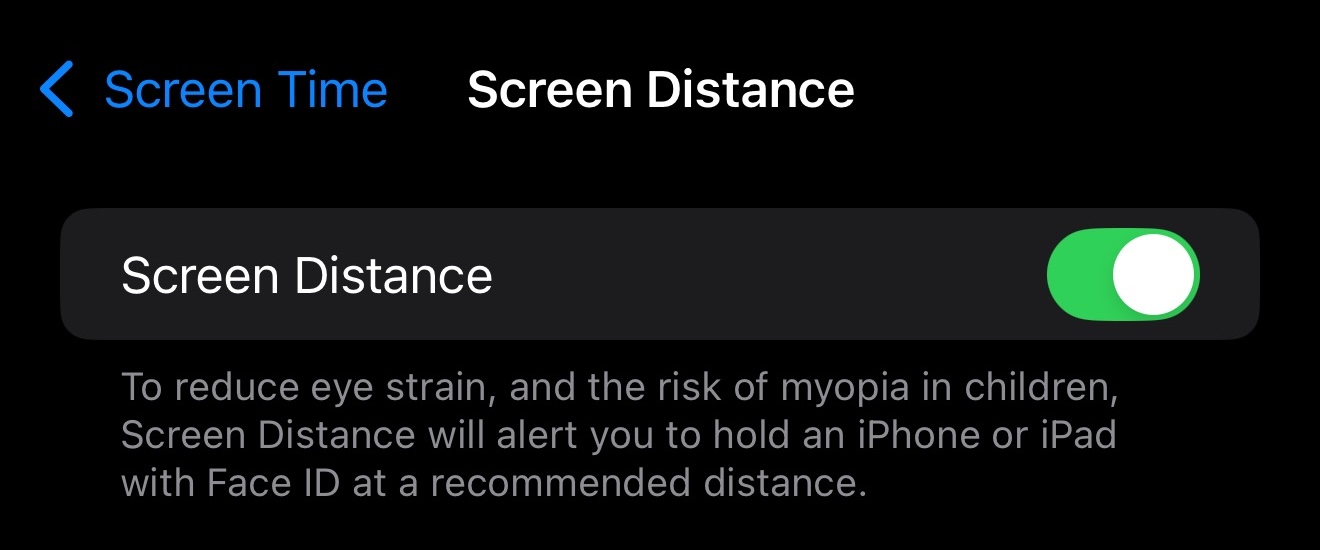
Enable Screen Distance to get a popup to move your iPhone or iPad at least 1 foot away from your face when it is too close.
Communication Safety
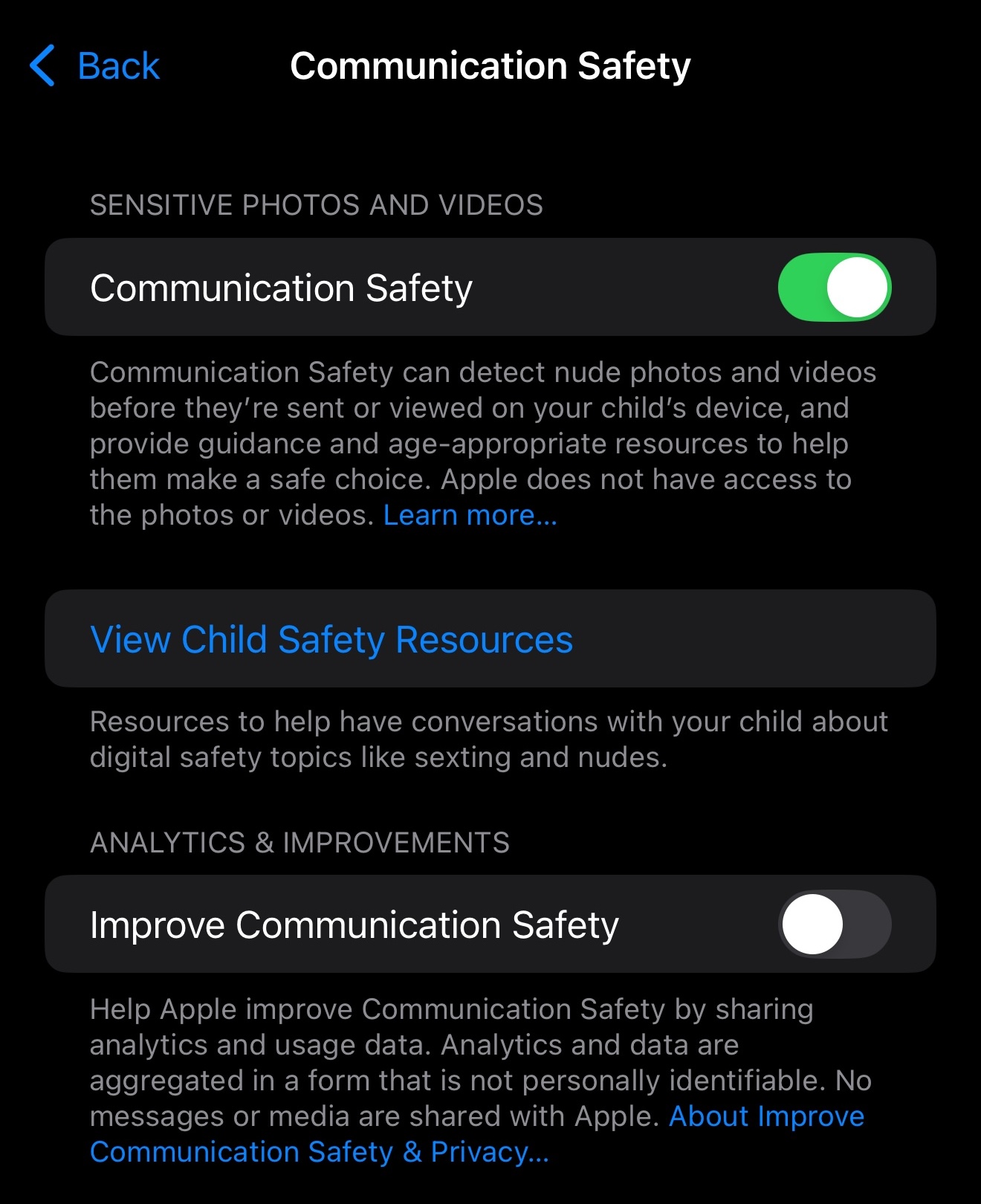
Enable Communication Safety to blur images and videos detected as inappropriate. Users can still unblur them.
Content & Privacy Restrictions
Enable Content & Privacy Restrictions to access settings.
App Installations & Purchases
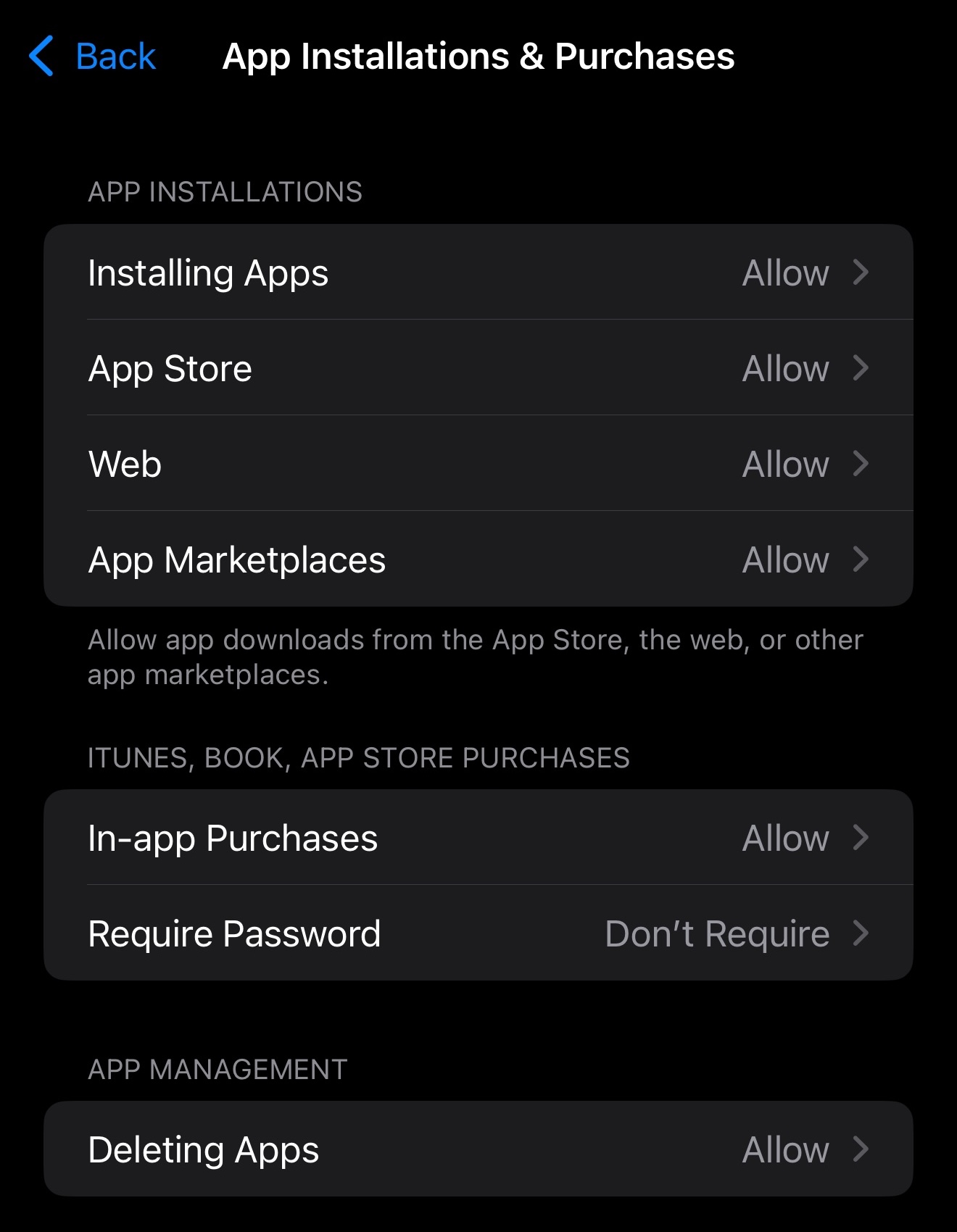
Prevent installing new apps (including updates), disable in-app purchases, or require iCloud password.
Prevent deleting apps.
Allowed Apps & Features
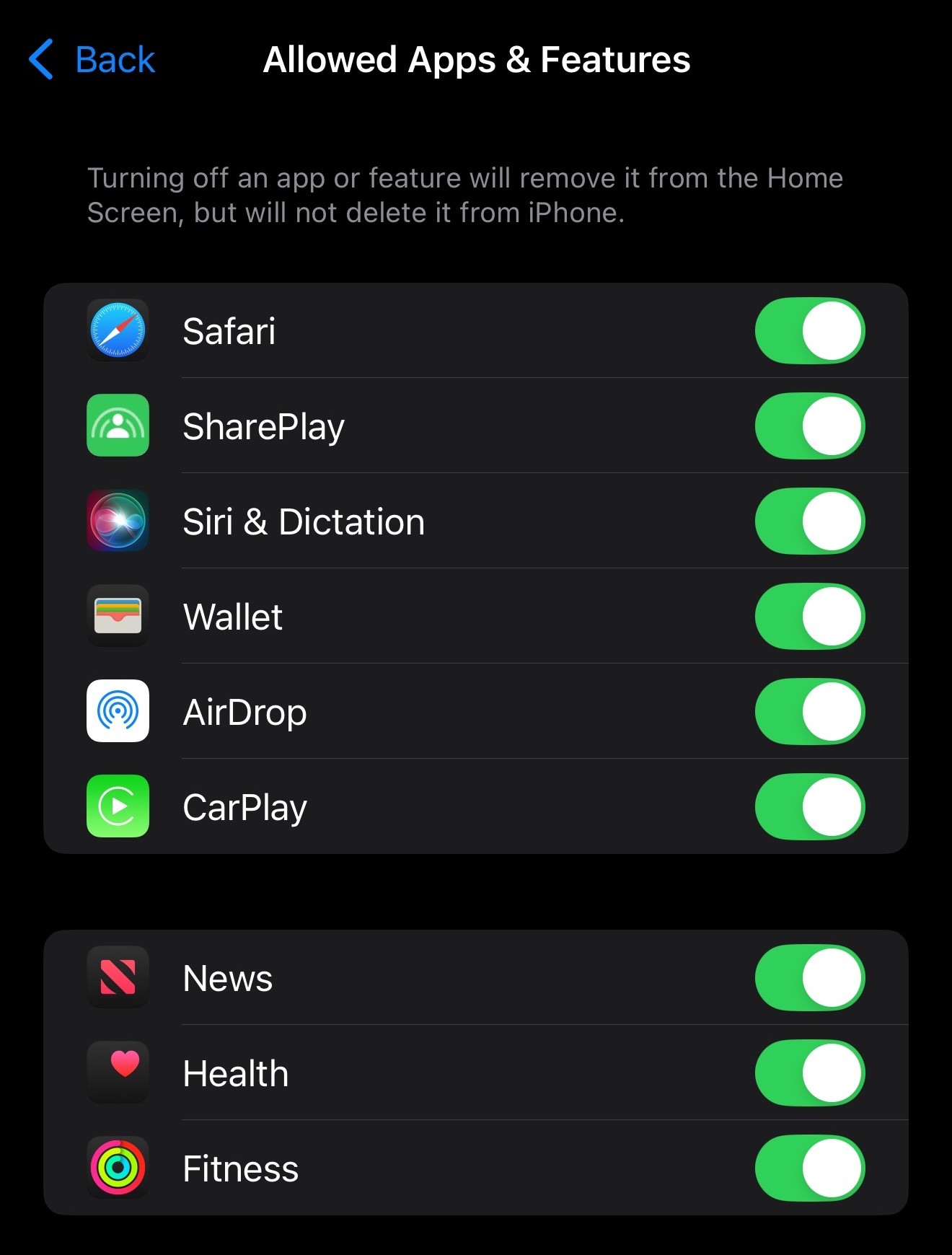
Disable built-in apps and features (e.g., Camera disables FaceTime).
Store, Web, Siri & Game Center Content
Allowed Store Content
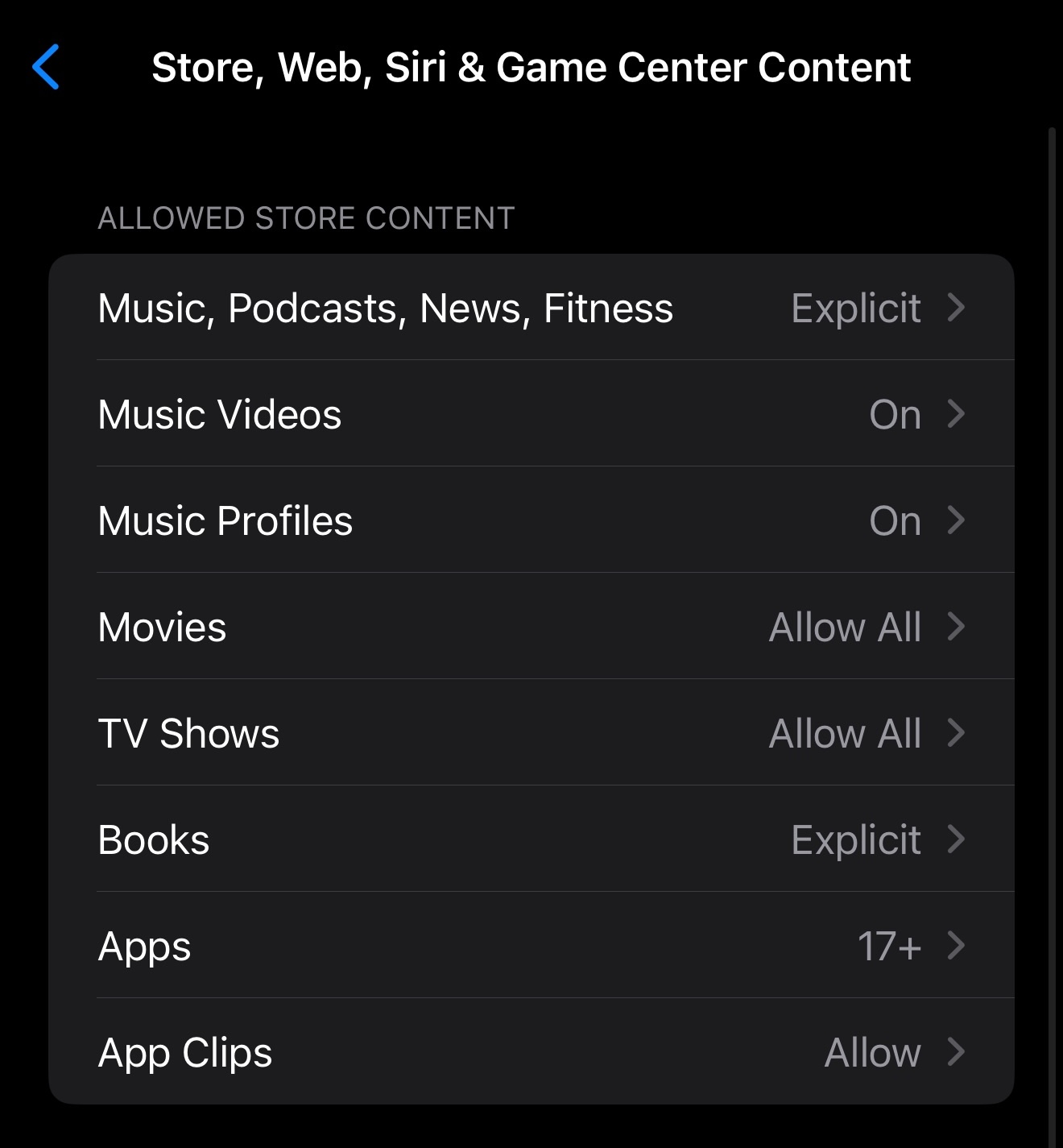
Change age rating of accessible content from the store.
Web Content
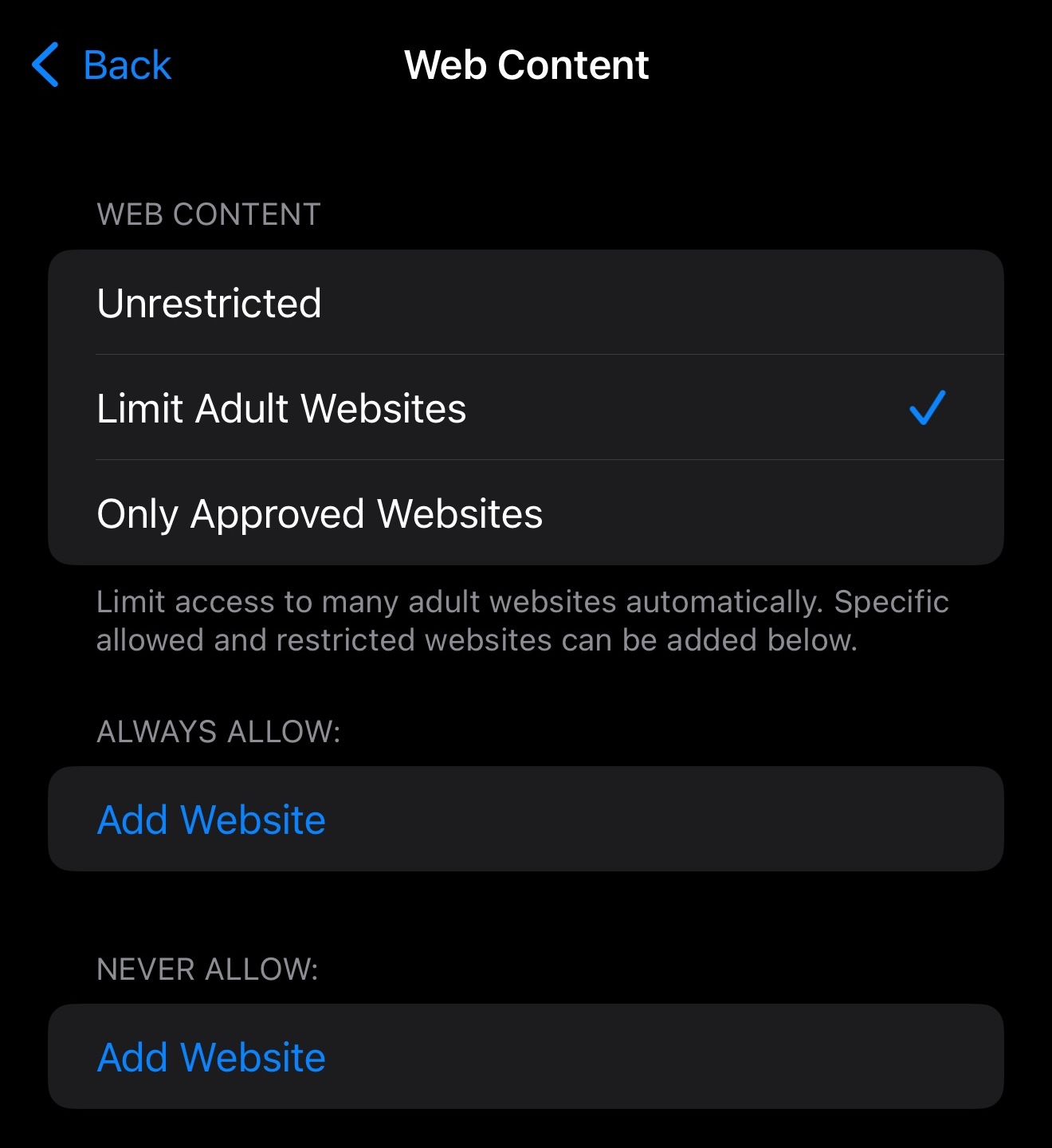
Click Limit Adult Websites to block or allow websites.
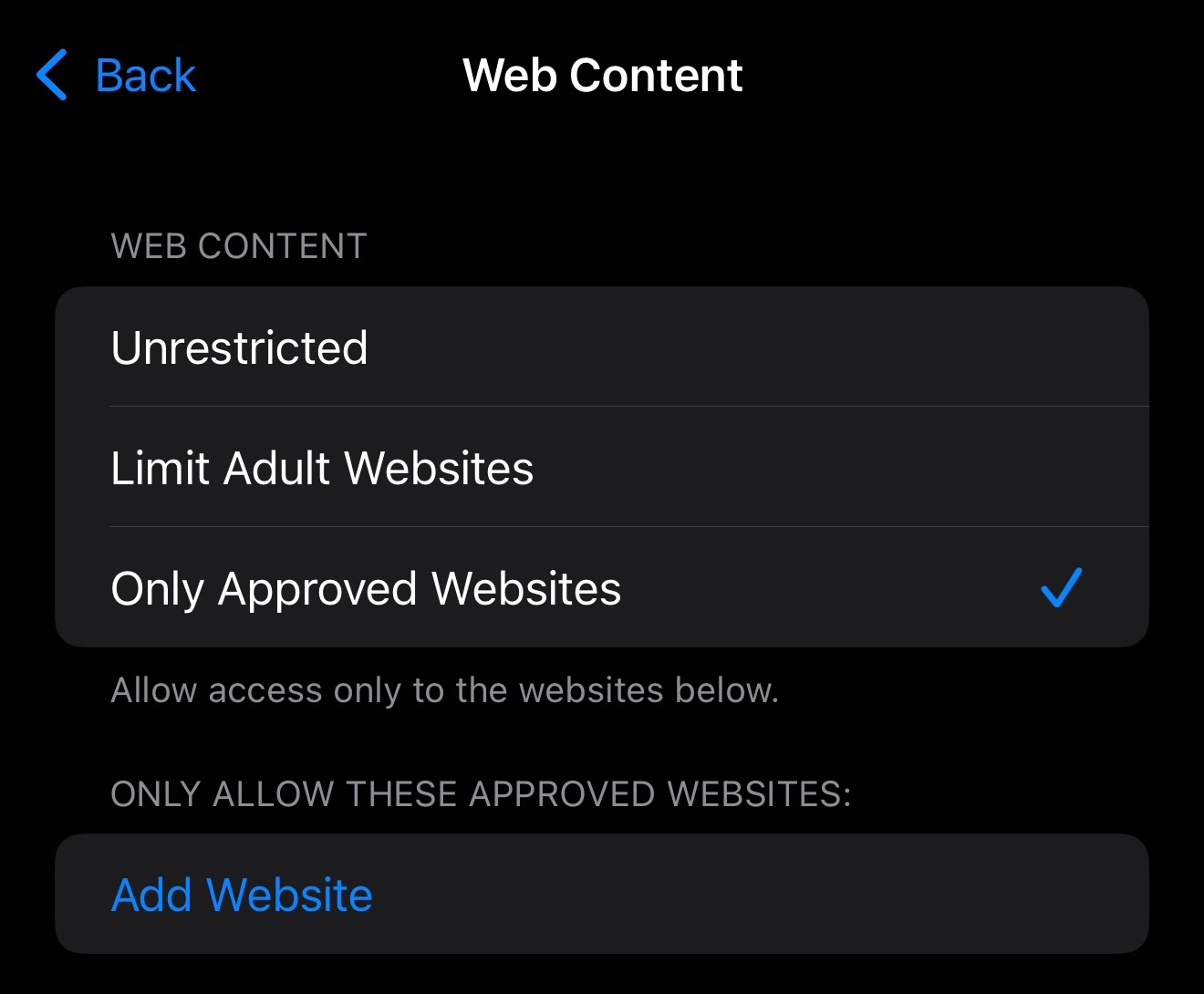
To allow only certain websites, click Only Approved Websites.
Siri & Game Center
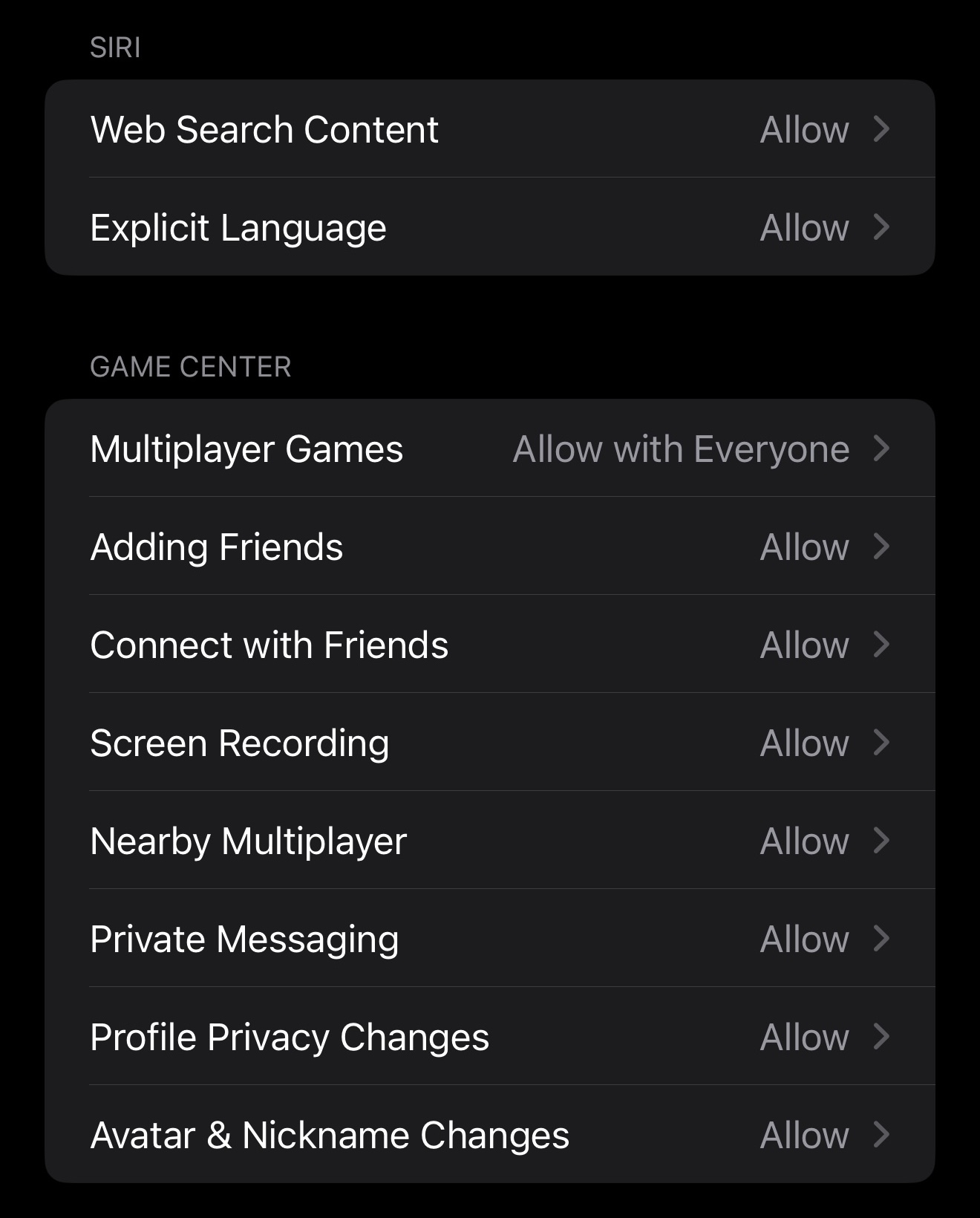
Disable Siri web search or explicit language.
Disable screen recording or multiplayer content.
Privacy & Allow Changes To
Set privacy settings for apps and prevent changes to device settings.
Lock Screen Time Settings
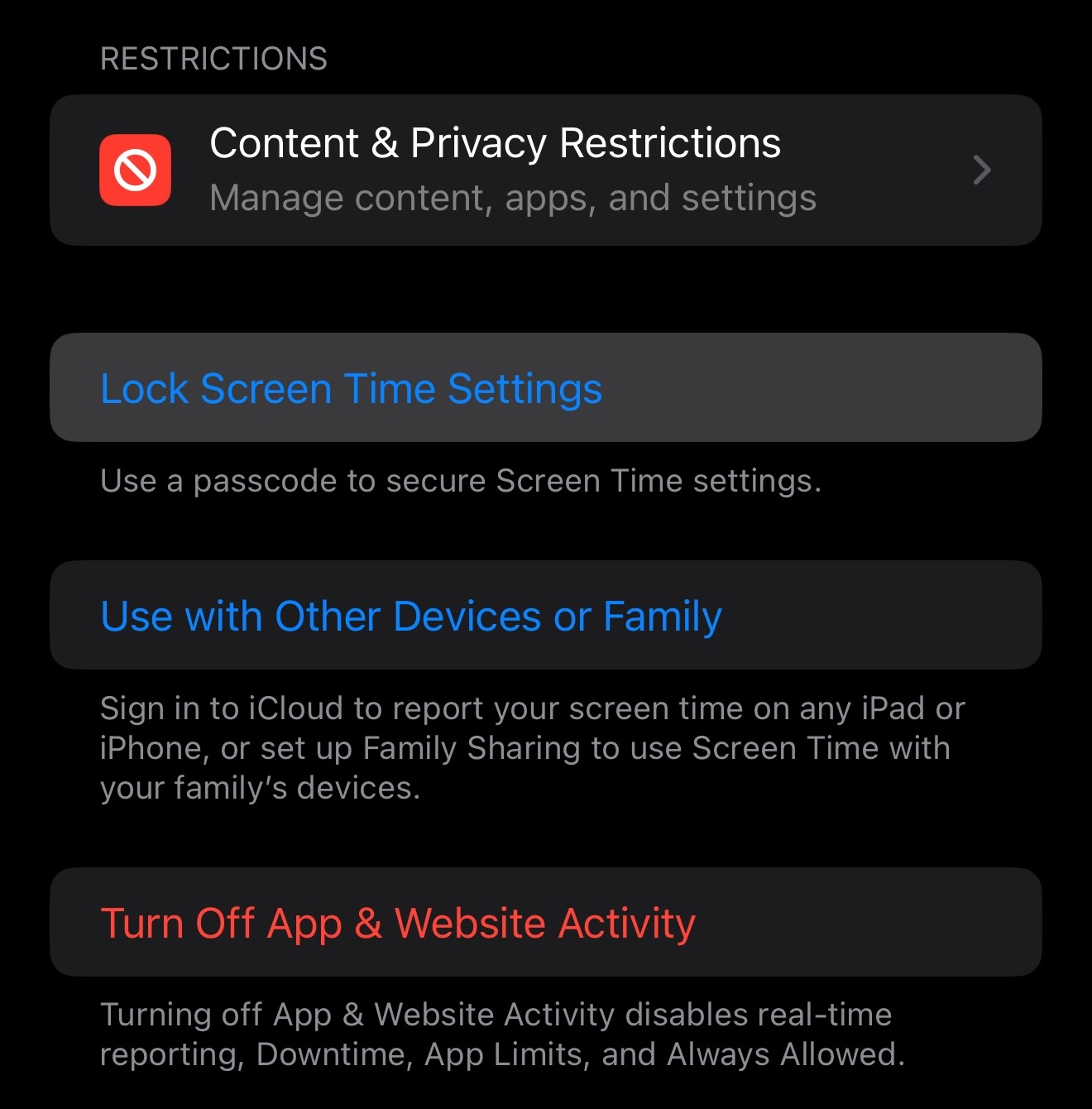
Click on Lock Screen Time settings.
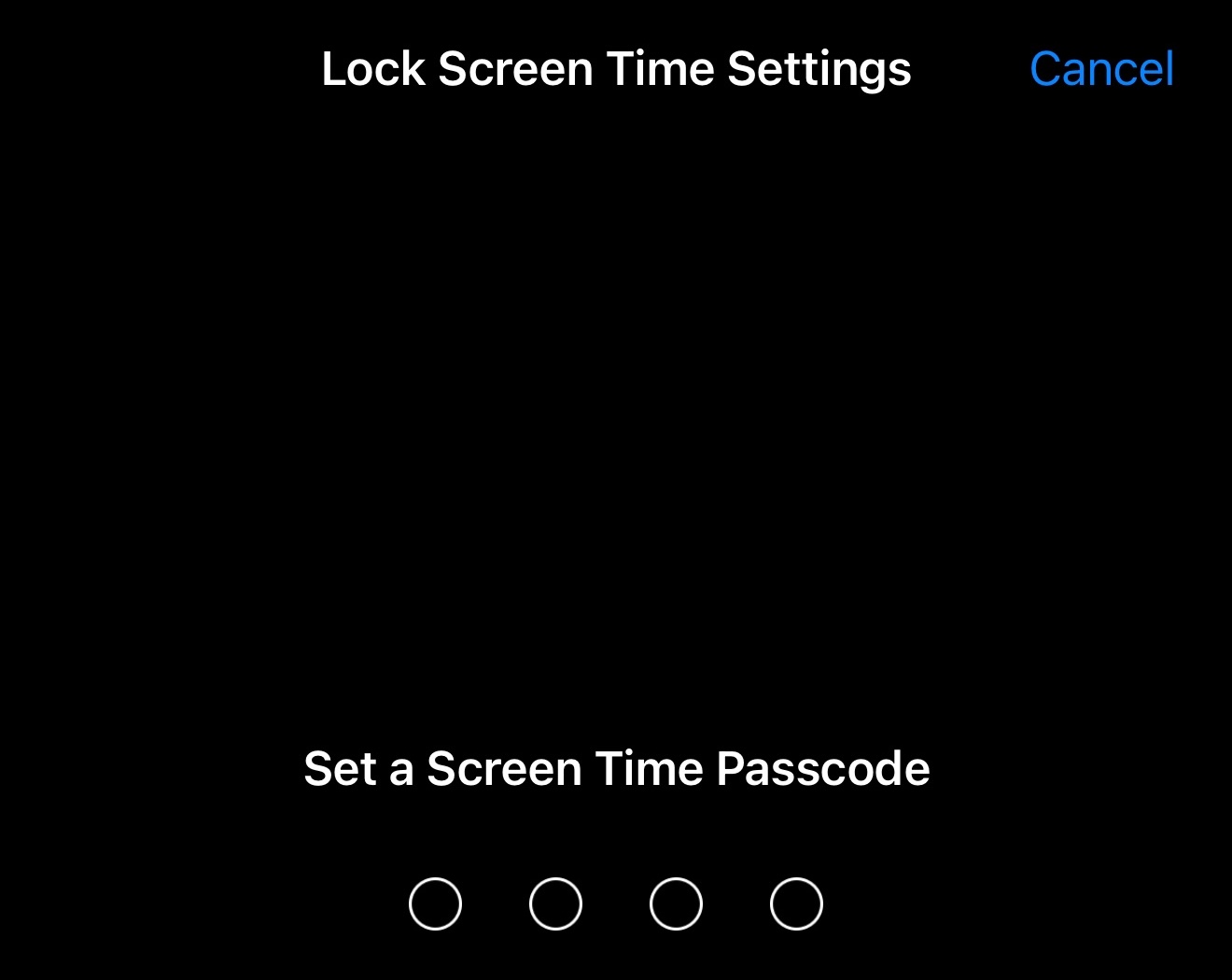
Set a screen time passcode.
Re-enter the passcode.
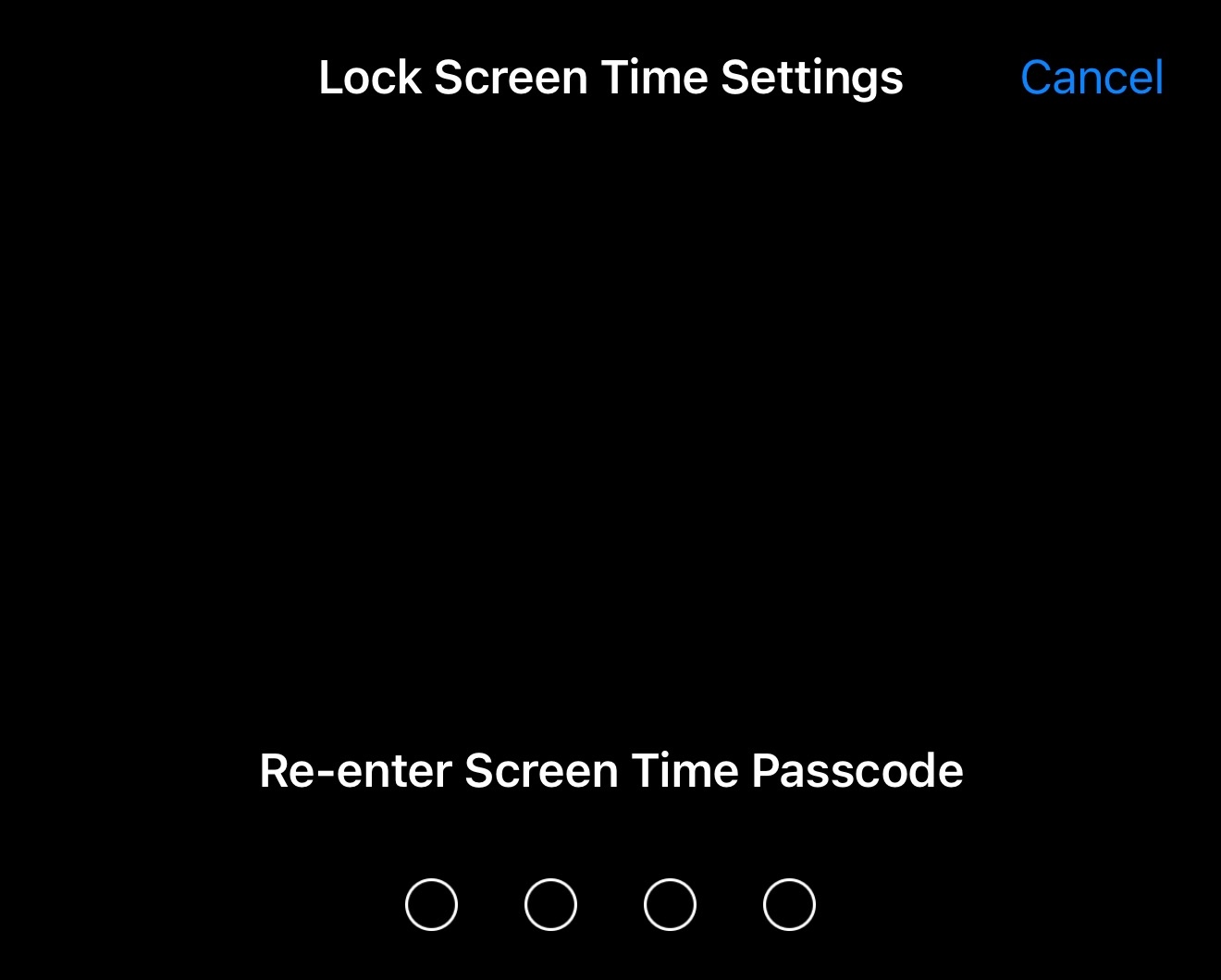
Recovery Apple Account
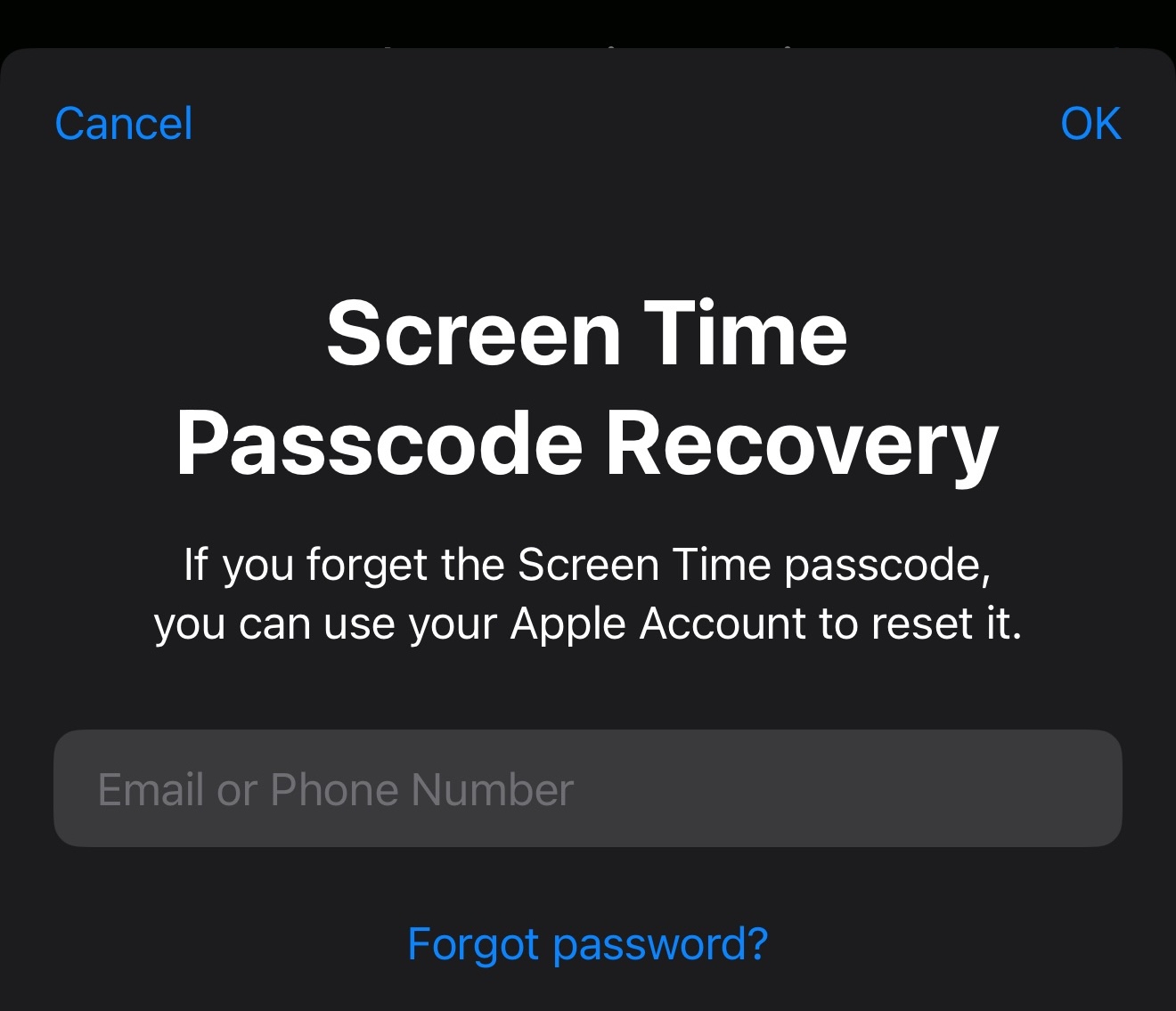
Enter a recovery Apple Account in case you forget your passcode.
Store credentials in Plucky Lockbox.
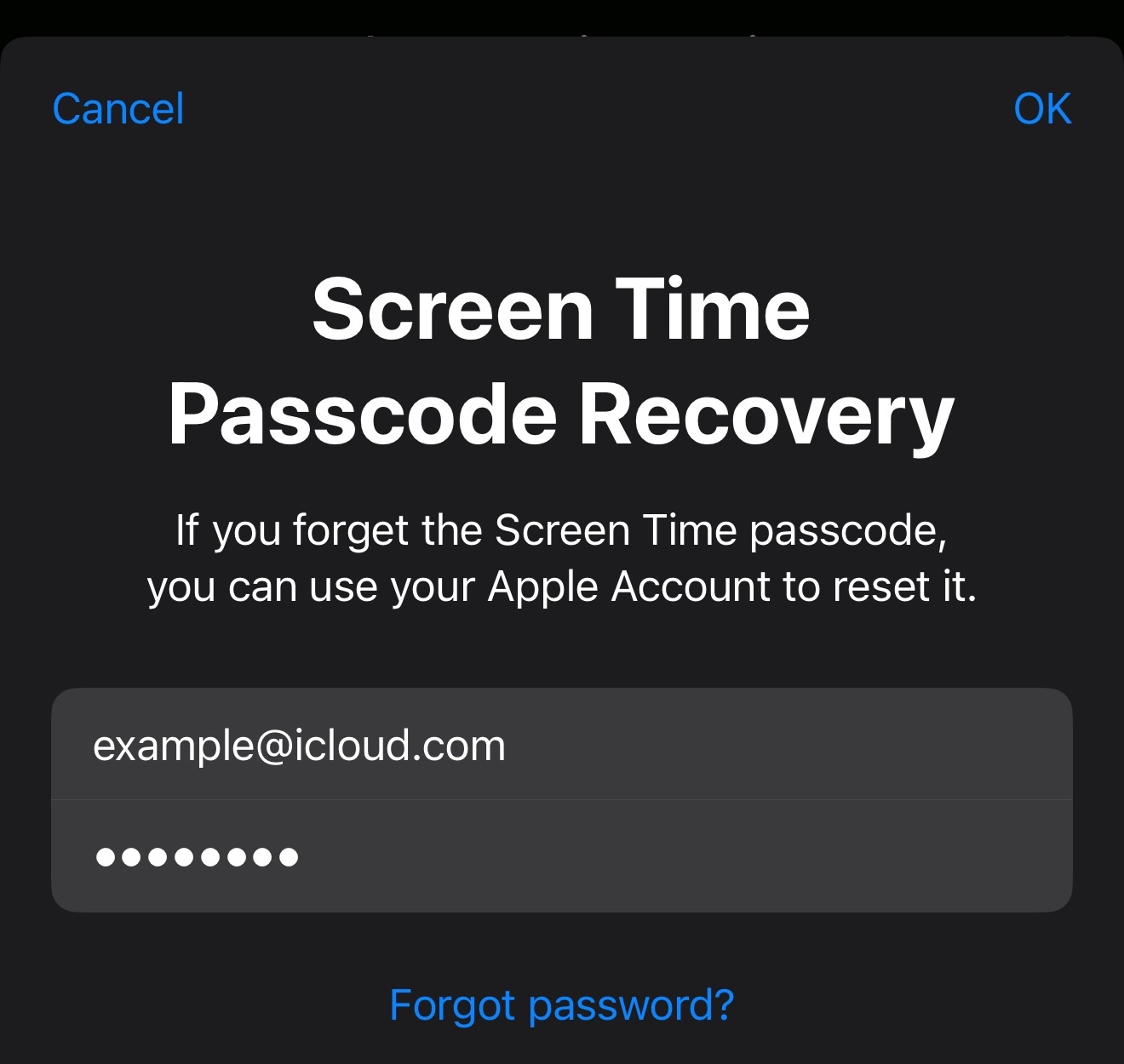
Change Recovery Apple Account
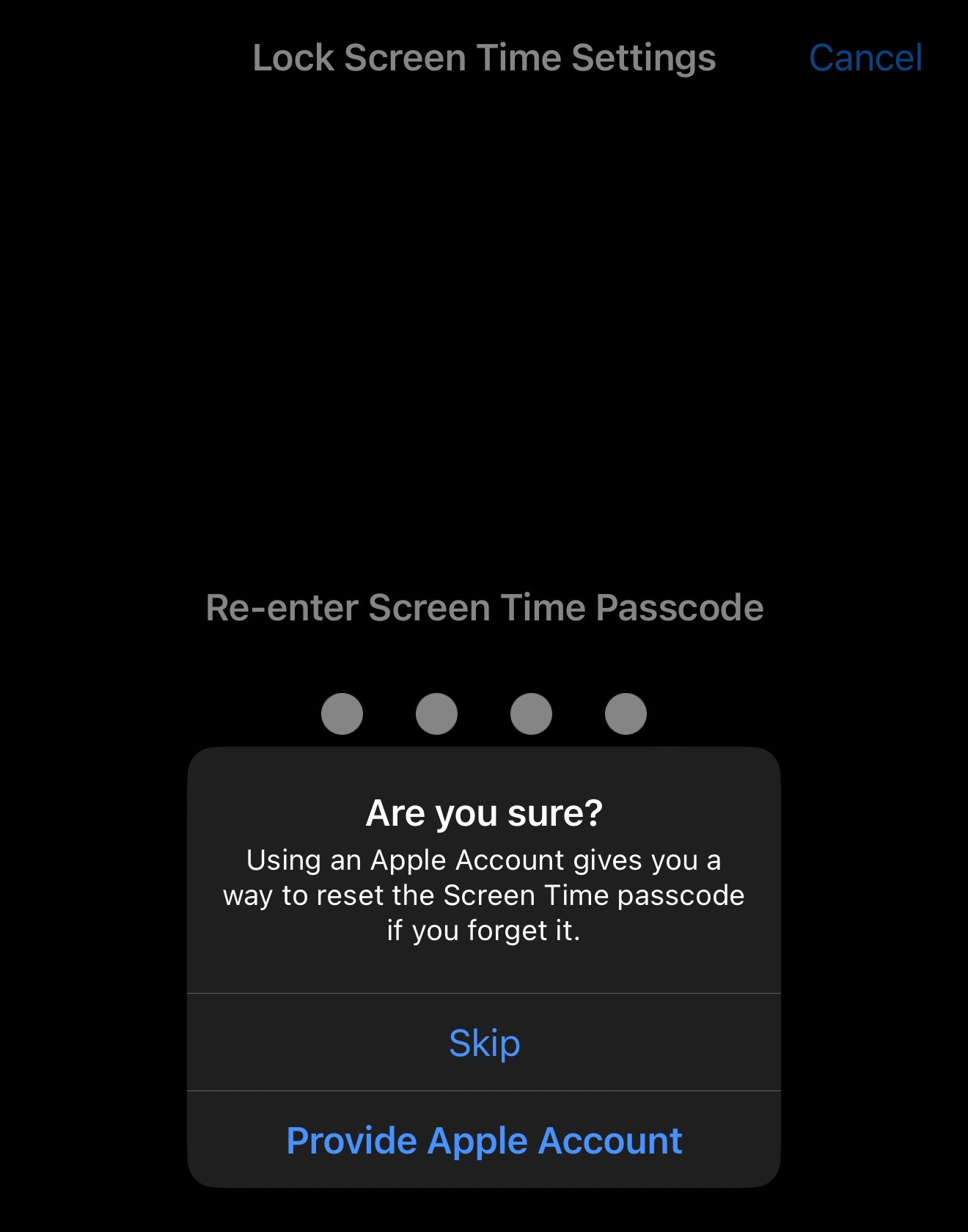
Click Cancel & Skip to use the Apple Account on the device.
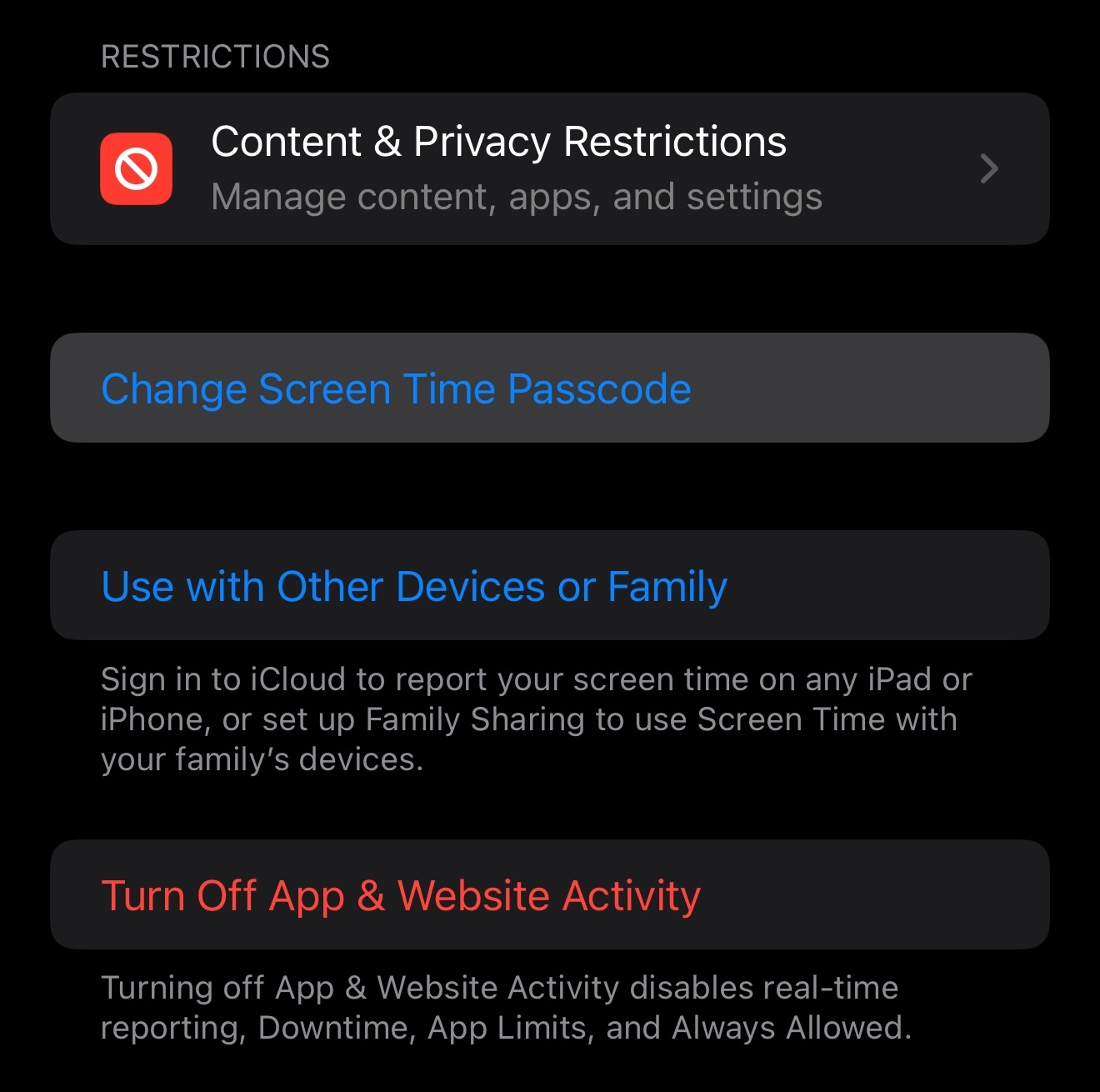
Click Change Screen Time Passcode.

Click Turn Off Screen Time Passcode to re-enable recovery prompt.
Block at Downtime & End of Limit
Downtime

Enable Block at Downtime. Passcode required to disable downtime.
App Limit
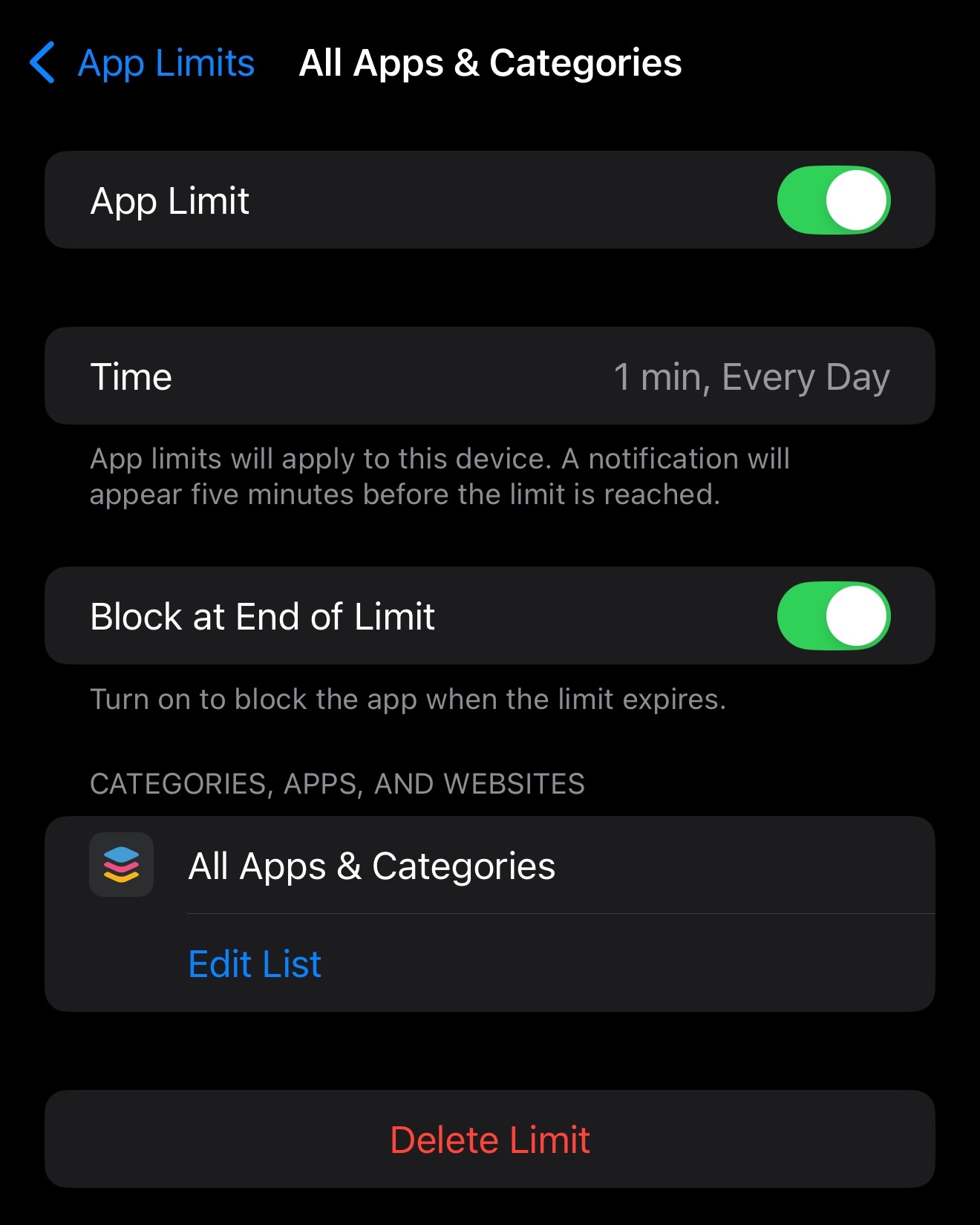
Enable Block at End of Limit for individual apps. Passcode required to access apps/websites after limit.